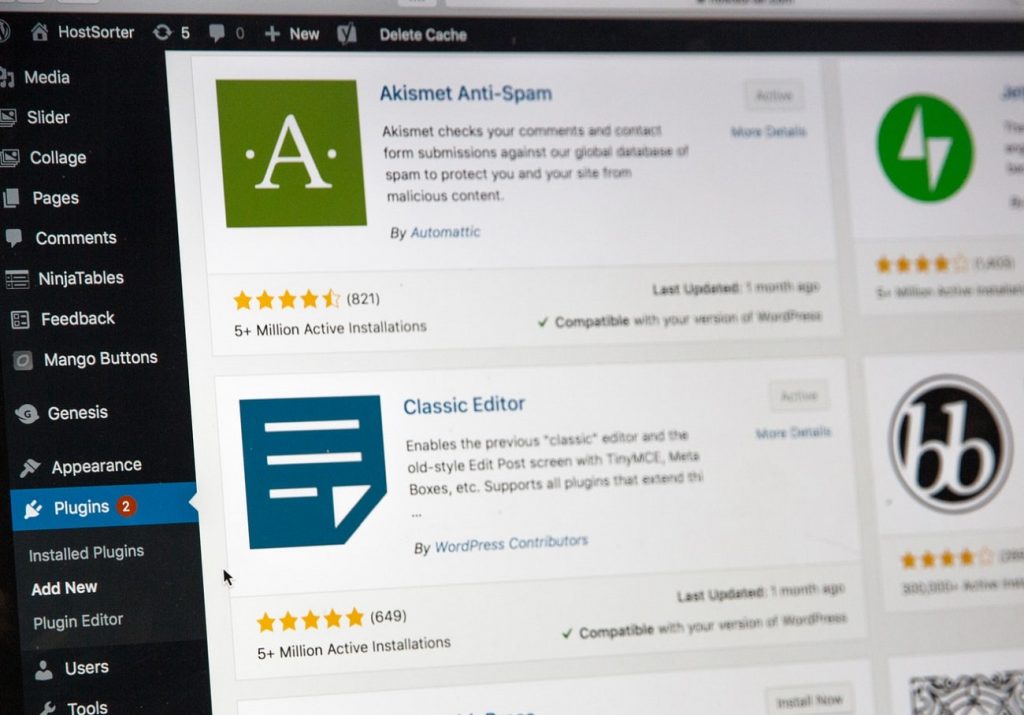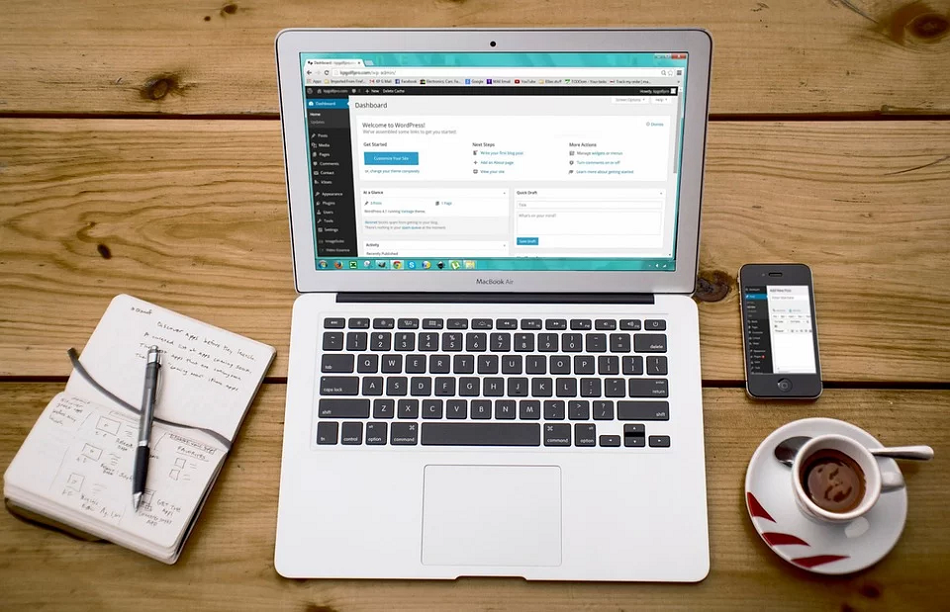WordPress is one of the most-used website creation tools today. It allows the creation of everything from e-commerce sites to personal blogging websites. The reason why WordPress is popular is that it is free and easier to manage compared to other content management systems or CMS.
With WordPress, you’ll have more available plugins, plus customization is almost endless. There are themes, designs, and search engine optimization capabilities that you can take advantage of. If you are making a website, signing up at WordPress is an excellent choice.
If you are interested in downloading plugins and installing these to your WordPress account, here’s a guide to help simplify the process. Before we explore the topic, you need to understand that using WordPress.com has its limitations. One of these limitations is that you can’t install plugins using this website.
WordPress.com VS. WordPress.org
Choosing the right platform is crucial for your online success. If you want to maximize the features of the CMS, you need to understand the difference between WordPress.com and WordPress.org.
Key differences include full theme support and all plugins allowed for the paid one and limited services for the free counterpart. Basically, what you’ll get with an upgraded version, which is the .org are flexibility in branding, complete with SEO features, powerful analytics, and e-commerce store features.
Additionally, WordPress.org also allows you to maintain your website and be responsible for the SPAM control, regular backups and optimizing the site. This isn’t the case for the free platform, which is designed only for hobby bloggers. The only disadvantage of using the .org is the price that comes with building a site. Initially, you will be charged roughly $5 to $10 per month, but as web traffic increases, so is the cost.
How To Download And Install WordPress Plugins
There are three ways to install a plugin: using search, uploading a WordPress plugin, and manually installing the plugin using FTP.
1. Using WordPress Plugin Search
This is the easiest way to install a plugin because you simply need to search for the app in the directory. The only downside of this option is the limitation of plugins in the directory.
What you need to do is go to the WordPress admin area and click on Plugins then choose Add New. From this, you can find the plugin by typing in its name. Click the Install Now button then wait for the download to be finished. After this, a successful pop up will appear with a link to activate the plugin or return to the plugin installer page.
2. Using Admin Plugin Upload
Take note that paid plugins aren’t listed in the WordPress plugin directory. In case you are looking for a paid app, you need to use the upload plugin option.
First, download the zip file from the source then go to the Admin area and click on Plugins. Choose Add New to upload the file. Click the Install Now button then activate the plugin link to get started using the plugin. After this, you can start configuring the settings that are aligned with your needs.
3. Manual Installation Using FTP
There are times when the hosting provider may have file restrictions that limit your ability to upload new plugins to WordPress. This is a problem that you can face but there is a way to solve this.
Using FTP, you can manually install a plugin. First, download the plugin from its source. Next, extract the zip file to your PC and create a new folder at the same time. This folder is what you need to manually upload the plugin to your WordPress account.
With FTP manager, you can access your host. Log in to your FTP account using the credentials provided by your web host. Access plugins by going to /wp-content/plugins/. Next is to upload the folder on the web browser. Once uploaded, you can now go to the WordPress plugins link and enable the new plugin.
Bottom Line
Downloading and installing WordPress plugins is incredibly easy; you simply need to follow the steps provided to successfully install the plugins. If you have the time, you can manually install the plugin to enjoy the best plugins not available for free on the plugin directory.
Last updated on November 17th, 2022 at 08:04 pm