Facebook is the ultimate social media platform where hundreds of millions of people can express their thoughts through posts, pictures, and videos. While many enjoy being able to express themselves, it can also come at a cost to your privacy.
Facebook is notorious for having a very lenient privacy policy, which means that anyone can see and take advantage of your content. For this reason, users must learn how to take charge and change the privacy settings of their accounts.
Check out this tutorial and learn how to make your Facebook account private.

How Facebook Privacy Settings Work
Facebook is a great platform to share your thoughts about almost anything. Whether it is your current thoughts on a certain social issue or you're simply wanting to share photos of your most recent vacation, you can post it all on Facebook.

Millions of users share a lot of information with their followers on Facebook and this can be very dangerous if you are not careful. When you share something on Facebook, you allow yourself to be exposed to different kinds of people, especially if you leave your Facebook account open to the public.
If you set your account to “Friends Only”, only your friends, family, and followers will be able to see your posts, limiting the number of strangers seeing your posts and other content.
Facebook privacy settings work by limiting the exposure of your content to other people.
Why Is it Important to Protect Your Privacy?
It is always important to check your Facebook privacy settings. As with anything that is put out in public, it can be traced back to you meaning any information that you have can be taken advantage of by anyone who wants to do you harm.
While you may have thought at the time that you were sharing a simple and harmless post, you may have shared personal information with the public that could make you vulnerable. Anything that you post which includes photos and videos can also be visible to people that you don't personally know.
Sometimes, embarrassing photos can also ruin our professional reputation. These are just some of the many reasons why it is important for you to take control of your Facebook privacy settings.
Getting Started
To get started, you need to determine how open your Facebook account is to public exposure. Check your password and see if it meets the requirements within the platform.
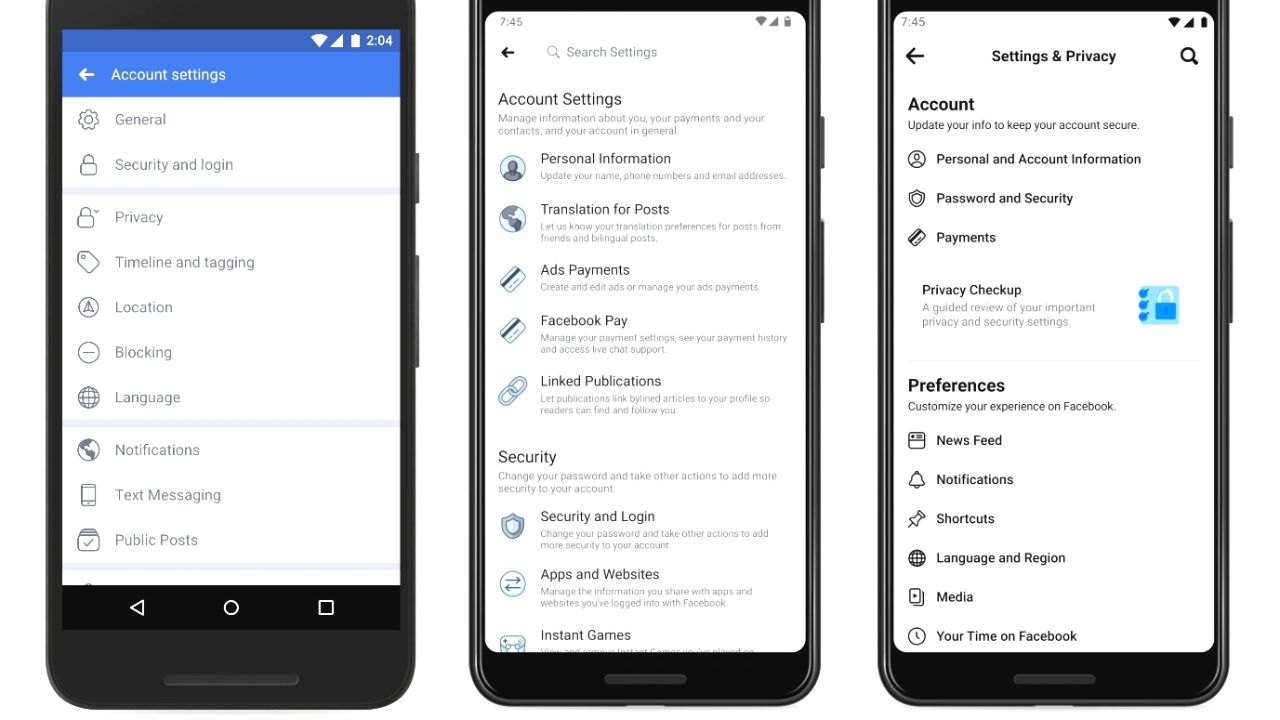
This can help you prevent anyone from accessing your account. Get an overview of your Facebook privacy settings by heading over to the Settings and Privacy menu and choosing “Privacy”. This should reveal many other options for you to keep various aspects of your profile private.
Most of them are currently placed on default which means that most of your posts are made publicly. You can check out how public your current profile is by going to your main profile, clicking on “Settings”, and choosing “View As”.
This will give you the perspective of any random Facebook user that checks your profile and should give you an idea about how exposed your information is.
Understanding How Sharing Works
Sharing your posts on your newsfeed can expose your profile to millions of Facebook users. That's because the default privacy setting on Facebook is “Public”. This is why changing how you share your posts is important.
Customizing who can see your Facebook posts is the ultimate step in preventing anyone from accessing personal information about you.
There are different categories that you can choose for who can see your posts, which include Public, Friends, Friends Except, Only Me, Specific Friends, and Custom. You can edit this setting to limit the number of people who can see your post or simply click on the option just before you publish your post.
Adjust Your Privacy Settings
The next step is to remove or hide any personal information on your public profile.

As mentioned, your account has a default public setting and now that you have changed your audience, it is time to remove some personal information from your direct profile.
Go to your profile and select “Edit Details” on your intro and remove any information that you do not want to be publicly known. Then hit “Save”.
Head over to the About section and change any setting that shares your information publicly. You can choose your audience in this section as well.
Limit Past Posts
Since you already know that many of your previous posts were viewable by the public, they remain public if you do not change them right away. You can switch every public post you've made publicly by changing the permissions of each photo or post.
This can be done by going to “Settings” and then clicking on “Privacy”. Scroll to “Your Activity” and you should see the option to limit the audience for posts you've shared with friends. Click on “Limit Past Posts” and you should be able to change the privacy of all of your previous posts.
Remember that this can take some time to do especially if this is your first time changing the settings. Do this regularly so you don't have to worry about having your post accidentally published publicly.
Turn Off Your Location Services
Location Services is another setting on Facebook that could give away private information, especially your current location.

This setting is commonly used on mobile devices that allow Facebook to track your current location, such as when you connect to a restaurant's Wi-Fi.
Some apps automatically publish your location when you check in which could give away your current location to strangers.
Make sure that you switch your preferences by heading over to “Location Services” and choosing either “Ask Next Time” or “Never” when it comes to publishing your location to the public.
Remove Permissions from Apps and Games
Similar to Location Services, many apps that are connected to Facebook also gain access to certain information which can give away your privacy. For example, many game apps sell your data to other companies to you can be targeted by advertisers.
You can always revoke the permissions from apps and games by heading over to the Settings menu and choosing “Apps and Websites”. This will show a list of all the apps and websites that are connected to your Facebook account.
Choose the ones that are important to you and remove the rest. It will take some time to do so but you are assured that you won't have any of your private information given to anyone else.
Conclusion
After adjusting all of these settings, do a final run down and test to see if your Facebook account is now fully private. You can do this by clicking on the question mark icon at the top of the Facebook page and selecting “Privacy Checkup”. Once done, you now enjoy your privacy with a fully private Facebook page.






