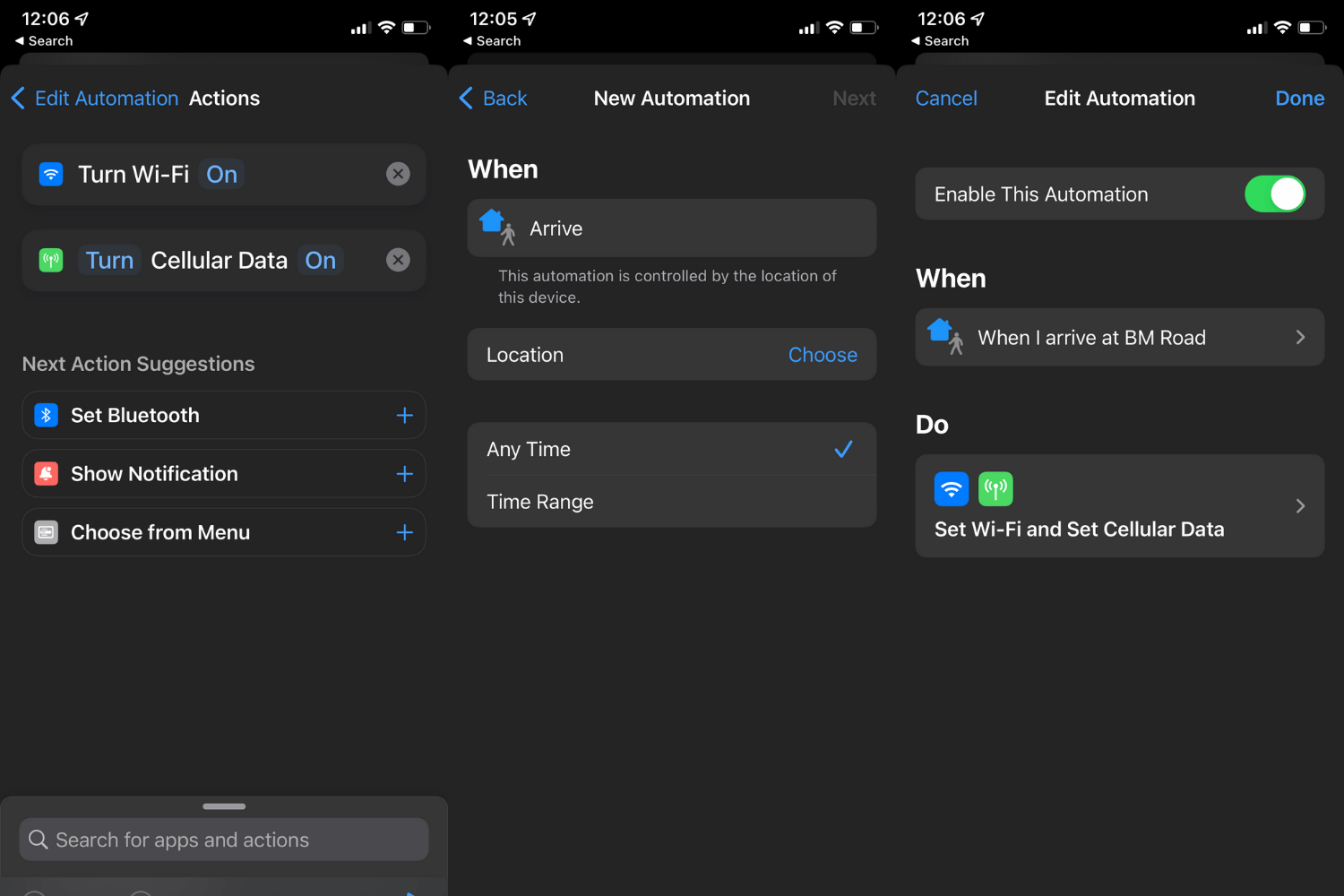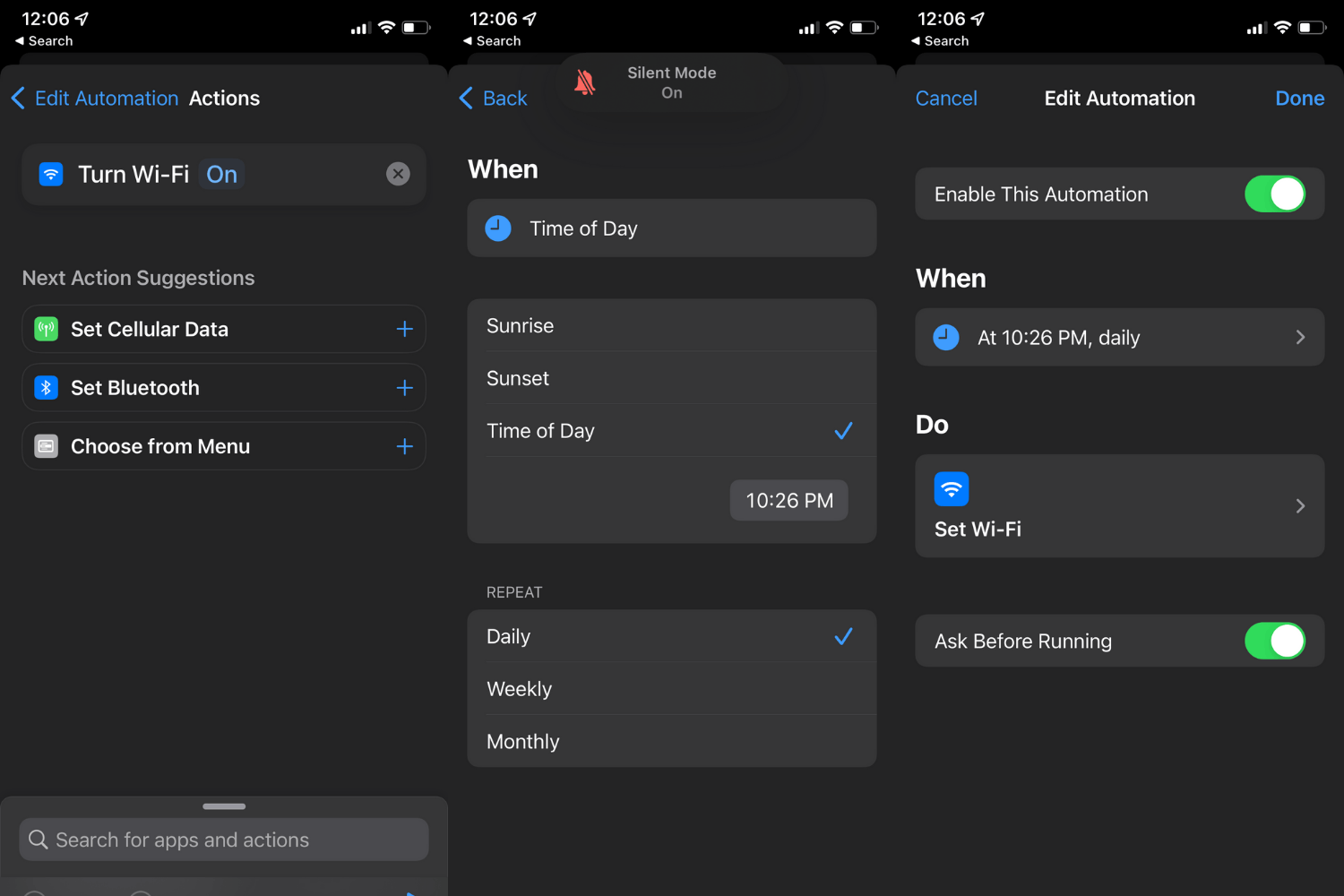Are you tired of always having to switch your cellular data on and off? Or are you frustrated that you keep on forgetting to save your data? Worry no more because your problem will be solved!
With iPhone’s Automation feature, you can automatically save your Internet data. Save more time and never worry about going over your data limit with this feature.
Read on and learn more about this automatic Internet-saving feature and how to do it on your iPhone. In this article, you will learn about all of the different types of Automations you can set up on your mobile device.
- Save Time with the Automation Feature
- Solving an Age-Old Problem
- Creating a Location-Based Automation
- Creating the Second Step in the Automation
- Benefits of Using an Automation
- The Risks of Using Automation
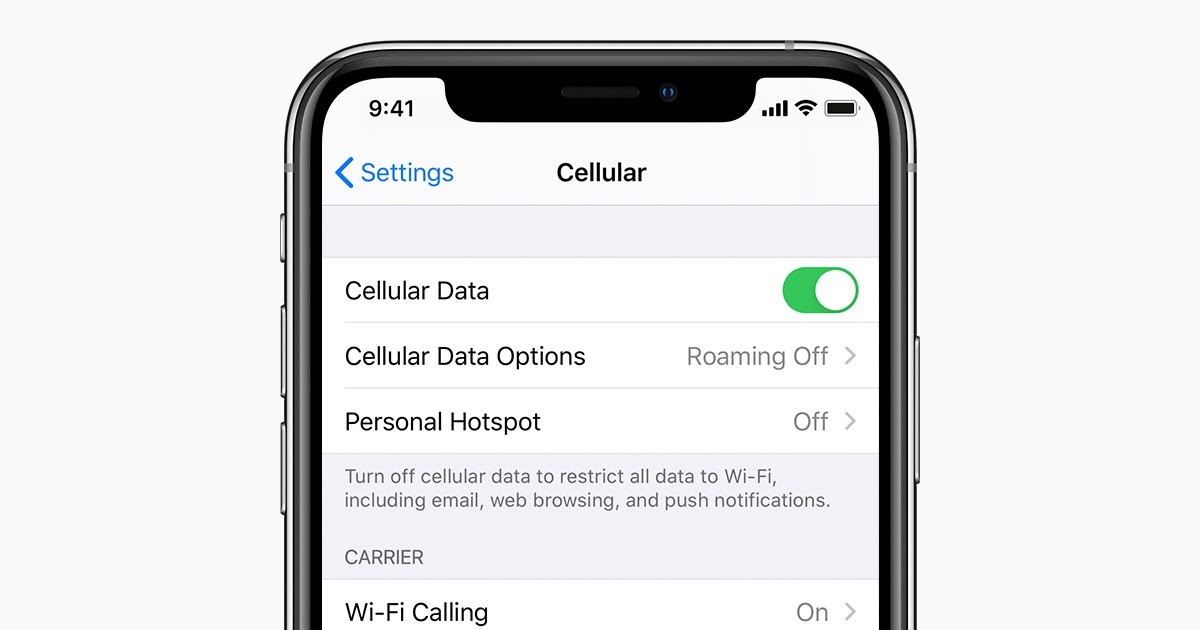
Save Time with the Automation Feature
Before discussing the specifics of enabling this automatic Internet saving feature, you must understand what Automations are and how they work.
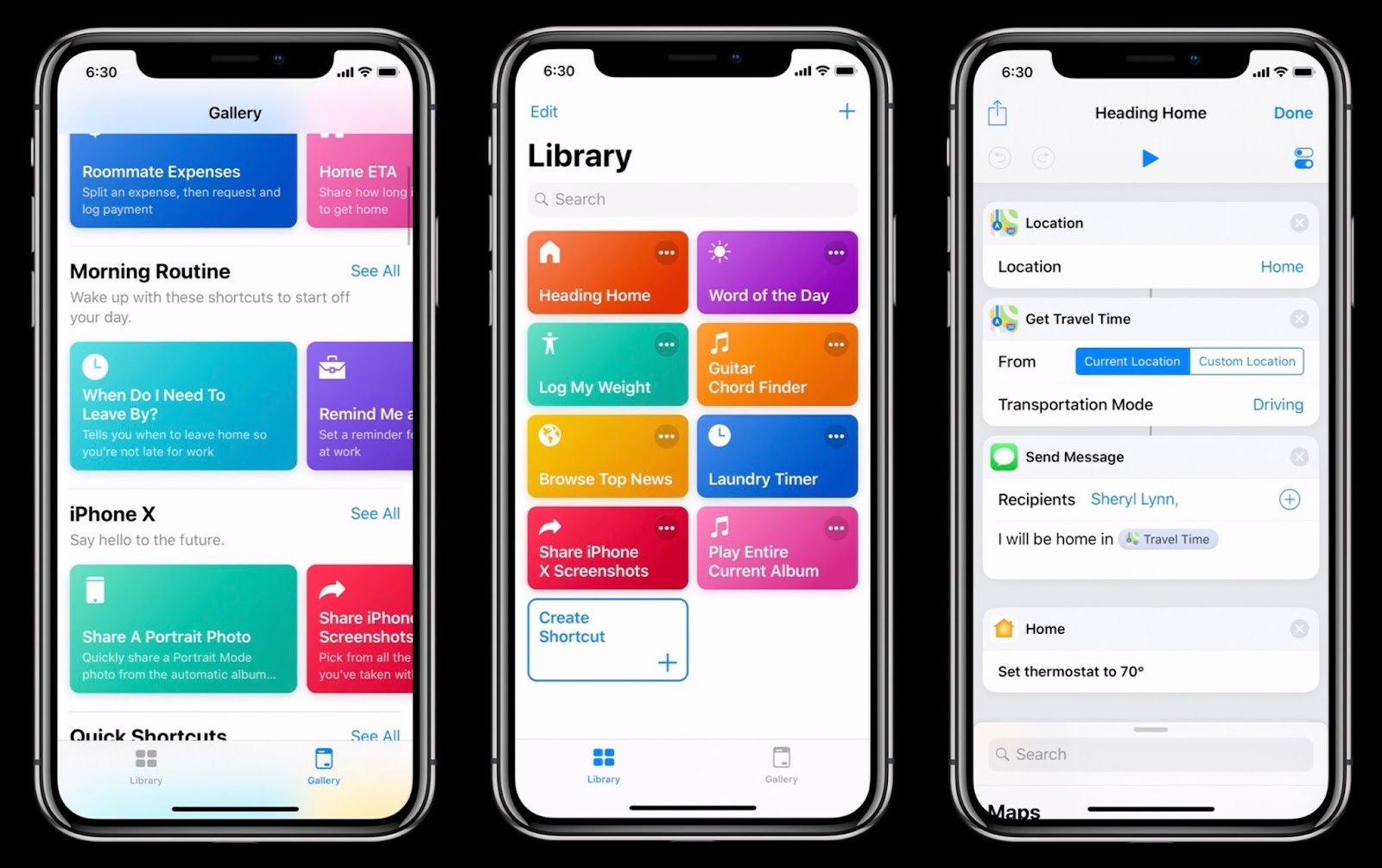
An Automation is an automated action or task that your phone does to react to certain conditions and situations.
Examples of Automations are making your phone send a text message to your family once you’ve left your place of work or playing some music at a certain time of the day.
You can also make your phone say specific words or phrases under certain conditions, such as when your battery is low or someone sends you a message.
Endless Possibilities
This incredible feature allows people to automate most of their tasks, especially those done daily. The possibilities are endless with iPhone’s Automation feature.
Solving an Age-Old Problem
One of the many uses of Automations, which will be the focus of this article, is automatically turning off cellular data.
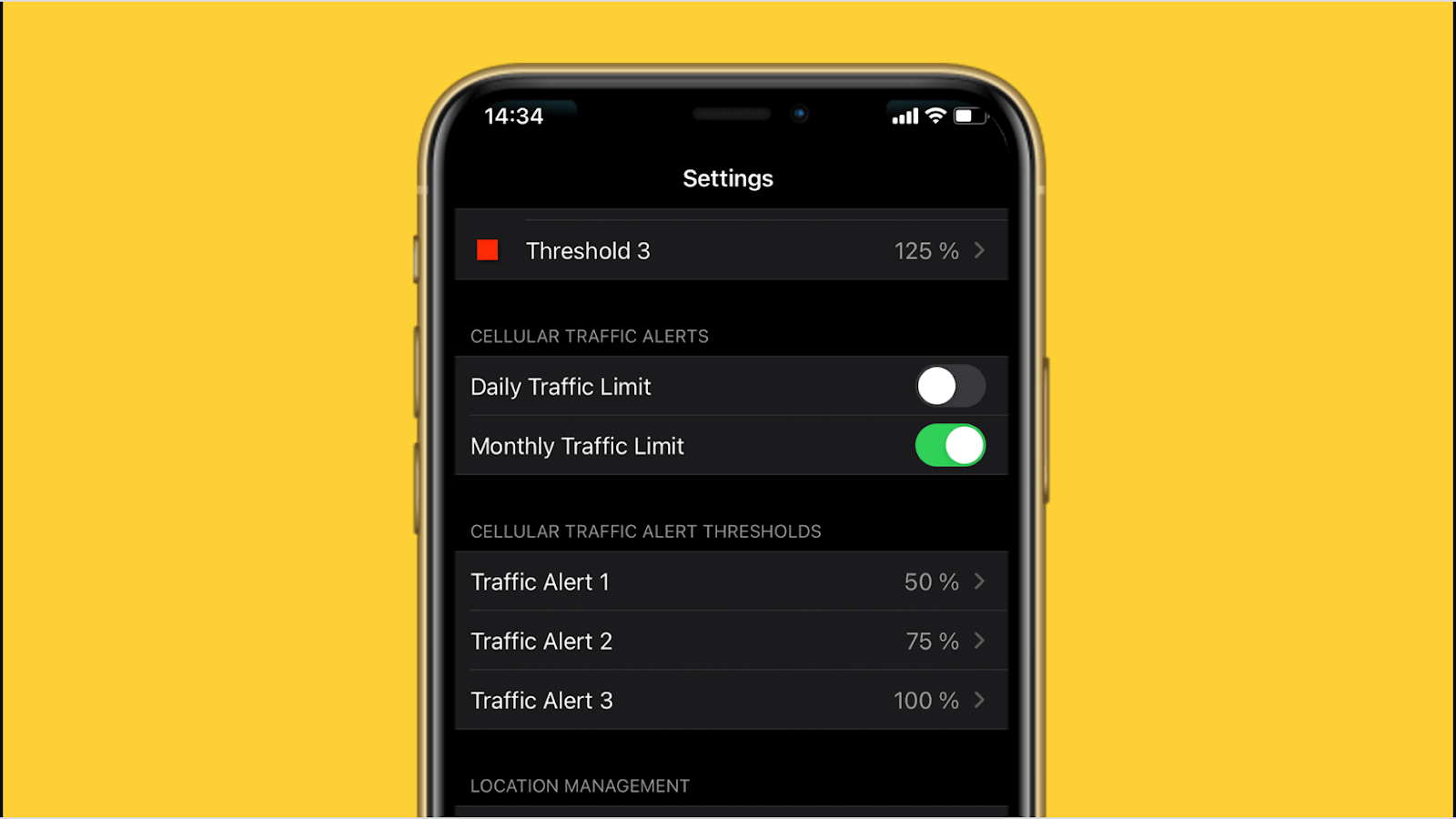
Many people discover that they have used up too much of their cellular data and have gone way over their data limit. This leads to expensive additional charges from their carrier or network.
The Automation feature is the perfect solution to this problem. Since the Automation feature is native to the Apple ecosystem—which means it does not require third-party apps or developers—you can be assured that this feature runs quite smoothly.
For iPhone Users Only
This feature is only available for Apple devices. Some of the best available automation apps for Android users who wish to do similar processes are Tasker, IFTTT, AutomateIt, Automate, Macrodroid, and Locale for Android.
Creating a Location-Based Automation
Go to the Shortcuts app to get started. Then, go to the Automation tab by clicking the clock icon at the bottom center of the screen. Then, press the plus icon on the upper rightmost corner of the screen to create a new Automation.
You will be asked to choose between “Create Personal Automation” and “Set Up Home Hub.” Choose “Create Personal Automation,” and you will see several options to choose from. At this point, press “Arrive.”
The location of your device controls the Arrive Automation. Choose your preferred location that will be the basis for when the Automation will run.
The best part about this feature is that you can search for the address on the map, or, if you are currently at home and you want to turn off your data once you get home, choose “Current Location.”
Important Settings for the Automation
You can also add a time range when your Automation will run. Once you are done, click “Next.” You will be redirected to the next page, which shows a list of actions that your phone can do once the Automation is triggered.
Press “Add Action” and type in “Cellular Data.” On the upper portion of the screen, you will be shown the default setting, “Turn Cellular Data On.”
Press “Turn” to change between the following—Turn, Toggle, and Ask Each Time. The Toggle Option is helpful because it automatically toggles the setting of your cellular data, while the Turn function is dependent on whether the setting is “On” or “Off.”
Creating the Second Step in the Automation
Press “On” to change the setting to “Off.” If you set the Automation to be “Turn Cellular Data Off,” your phone will run the Automation once you’ve arrived at your location.
However, if you chose “Toggle Cellular Data,” your cellular data will change to on or off, depending on your current cellular data setting. This is why choosing the “Turn Cellular Data Off” is better and safer.
Now that the Automation for your cellular data has been set, you also have to tell your phone to connect to a Wi-Fi network. Remember that you can make your phone do multiple actions in a single Automation.
Type in “Wi-Fi” at the search bar found at the bottom of the screen and press “Define Wi-Fi.” Then, be sure to turn the setting to “Turn Wi-Fi On.” And there you have it—your Automation is created! If you want to disable the Automation, toggle the Enable This Automation option and turn it off.
Creating a Time-Based Automation
Another Automation that you can run is to turn off your cellular data at a certain time of the day. This is helpful if, for example, you do not want your phone to use any cellular data while you are sleeping.
To do this, click Time of Day and set the time of day you want your Automation to run. You can also identify whether you want the actin to repeat daily, weekly, or monthly. Then, repeat the steps by adding an action similar to the first example on the location-based Automation.
Certain Automations include an “Ask Before Running” option, so make sure that you toggle that on or off, depending on your preference. If you want to be asked first, you can certainly keep that option on.
Benefits of Using an Automation
Not only do Automations save you time by automatically setting your phone with actions that you do every day, but it is also a great way to prevent you from accidentally going over your monthly cellular data limit.
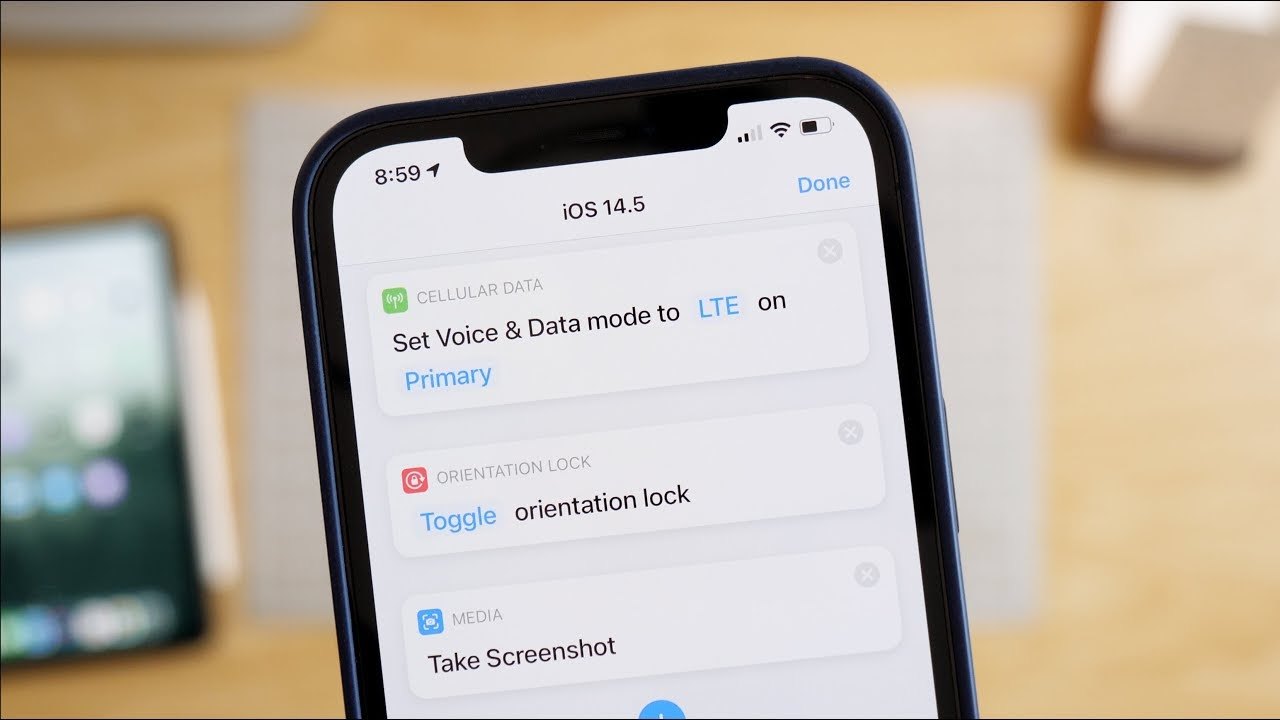
This feature helps ensure that you will save your cellular data because you do not have to worry that you forgot to turn your data off.
You will surely love the Automation feature if you have a routine life or a nine-to-five job because it runs based on your location or a specific time.
If you go to work on the weekdays and do the same thing every day, using Automation will save you a lot of time.
Great for People with Disabilities
The Automation feature is a great help for people, especially those with disabilities. Those with disabilities can ask their friends or family to set up certain automated tasks to not have to deal with those tasks every day.
The Risks of Using Automation
As much as it is an advantage, monotony and the need for consistency can also be a downside. Because many of the tasks and features require certain conditions to run, you will have to meet those conditions for your Automation to run.
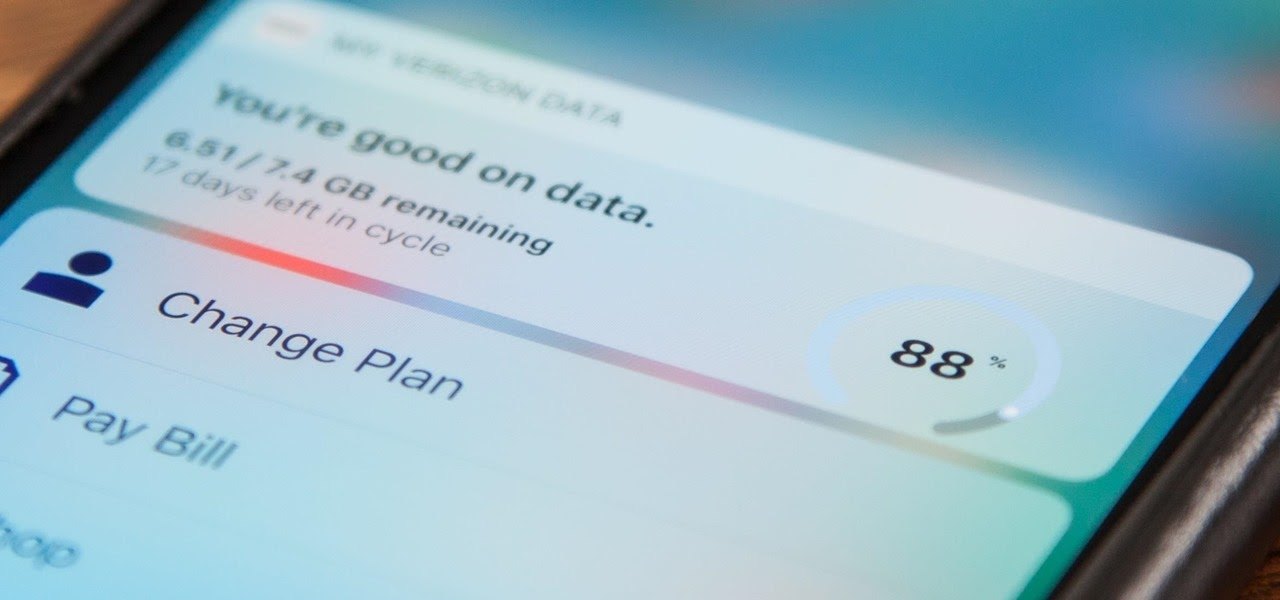
If you have varying schedules, you will have to put in some extra time in tweaking the settings for every automated task. If you use location-based Automation for automatic Internet saving, the task will not run if you are in a new place or when your location is turned off.
If you use the time-based Automation and suddenly have a change of plans on your daily schedule, it can be frustrating to switch on your data when it has been automatically switched off.
However, these are minor inconveniences compared to this feature’s benefits to people’s lives. You can always disable automated tasks and turn them back on if you need them.
Points for Improvement
However, one feature that the iPhone is missing is the reminder on the monthly or daily cellular data limit that users can manually set on their phones.
If the phone would automatically turn off cellular data once it has reached the daily or monthly cellular data allowance, it would be very helpful for users. Perhaps an Automation for this can also be developed and added to the list of tasks and conditions.
Another type of iPhone users that can be considered are those who use prepaid cellular data or those who do not pay for a monthly subscription from carriers. An Automation can be set up to remind them of the remaining data allocation for the month.
Conclusion
Automatic Internet saving is a great feature that can be set up and enabled to help users. This technology shows the great potential of smartphones and gadgets. One can only imagine the great heights that technology will reach in the future.
Use the Automation feature to save your Internet data. This way, you never have to worry whether you’ve switched off your cellular data. Whether you want to use this feature will be all up to you but it can save you a lot of time and money.