Google Chrome is considered the best web browser for a number of reasons. For instance, you can customize it to fit your browsing needs, it has security features that protect you from online scammers and syncs your saved passwords so you don’t have to keep remembering passwords.
Another great feature of Google chrome is that it provides you with other Google services like Gmail, YouTube, and Google Docs among many others. As if that’s not enough, Google chrome also allows its users to use it offline.
All you need is to find Chrome’s in-built offline mode and enable it. This will be helpful when you need information from a previously visited website but you are offline. Learn more below.
How Does Google Chrome Offline Work?
If you know you’ll be visiting a place with spotty internet or you’ll be offline, then you might want to use Google Chrome in its offline mode. Every time you visit a website, all its resources such as style sheets, images, and javascript files to get downloaded and stored in the browser’s cache.
This is in a bid to allow the webpages that you have already visited to load faster because the browser won’t download the resources again.
Much as it’s a bit tricky to locate Chrome’s built-in offline mode, we’ll show you how to locate it so you can always find data offline.
First, ensure that your version of Google Chrome is the latest version, as the offline feature might not work on older versions. Check for your chrome browser version on chrome://version, and it will indicate the version you are using. You can also download google chrome for mobile from the Google Play Store
Enabling Google Chrome Offline
Steps
- Go to chrome://Flags features. Note that these are experimental features that may break, change, or disappear at any time and can negatively affect your browsing experience.
- In the address bar, type in ‘chrome: //flags/#show-saved-copy’ and press ‘Enter’. This takes you directly to the command that you want to enable that makes toggling the setting much easier.
- Below the ‘show saved copy button’, press ‘Enable: Primary’ in the drop-down list. The ‘Enable: Secondary’ option gives a similar functionality in a slightly different way. You can choose to use either.
- Press ‘Relaunch Now’ to have your change above take effect.
Now, Google Chrome Offline has been enabled. Therefore, ensure you visit all the websites you’ll need later when offline.
All the visited websites will be saved in the cache, and when you visit it again, this time offline, it will be loaded entirely from the saved copy in the cache.
Options
In case you visit a website while offline, you may see the ‘This site can’t be reached’ screen. This screen shows when ‘Enable: Primary’ is selected in the ‘show saved copy' button drop-down list on the chrome://flags page.
You will see the ‘show saved copy’ button is blue in color and displayed to the left of the reload button. If you chose ‘Enabled: Secondary’ below the ‘show saved copy’ button, the ‘show saved copy’ is grey in color and is on the right. It works the same way in either position.
The ‘This site can’t be reached’ screen gets replaced with ‘there is no internet connection’. When you click on the ‘show saved copy’ button, you will be able to access the cached version of the website.
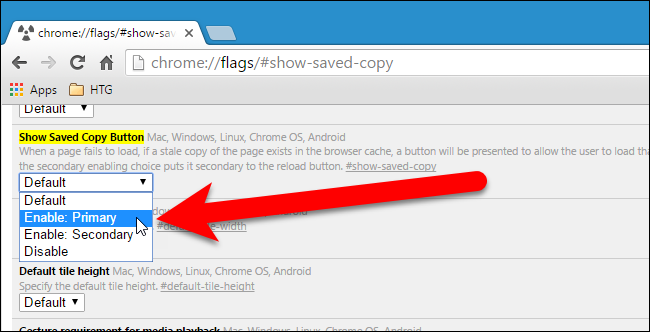
When to Use Google Chrome Offline
Google chrome offline is not only available for Windows, but also for Linux, Chrome for Mac, Chrome OS, and Android. It works on all these devices just like it works in Windows.
This feature works well on websites that don’t update often. This means that the cached copy is not out–of–date.
When you search a website, you want to get the latest information, as opposed to saving in a cache certain information that will soon be updated.
Conclusion
Google chrome is one of the best web browsers for various reasons. It has features that give an amazing web browsing experience.
One of the best Chrome features is the ability to access information offline. When you enable Google Chrome offline, the websites you visit get saved in the cache and you can access them later when offline.
Last updated on January 15th, 2021 at 08:15 pm







