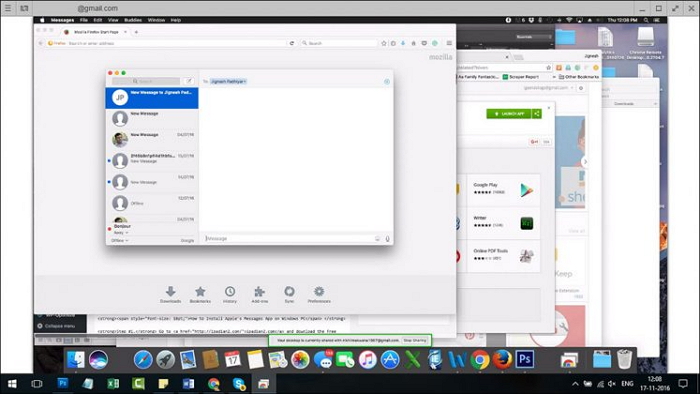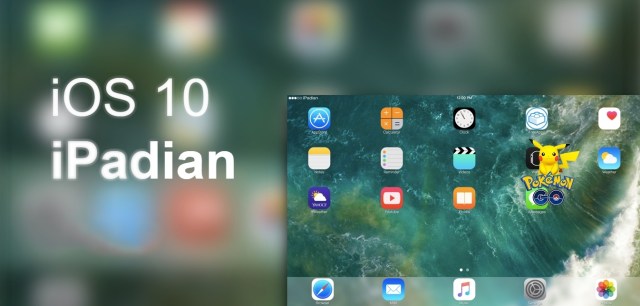iMessage is one of the most used applications in the world. iOS had proved to be revolutionary in the field of mobile phone and computer messaging. iMessage has many handy features and exciting add-ons.
Many iPhone, Mac, and iPad users want to access iMessage on their Windows computers so they can keep up their conversations on their work computers. Though iMessage is typically only available on Apple products, in this guide, we show you how to download iMessage on your Windows computer.
With this guide, you can use all of the amazing features of iMessage on your non-Apple device.
Features of iMessage
- GIF supported.
- App support in iMessage.
- Ability to share music.
- Ability to send money.
- In-app web browsing.
- Digital Touch messaging
- Send photos and videos.
- Variety of text embellishments.
Also, read How to Uninstall App on Mac
Method 1: Download iMessage for Window using Chrome Remote Desktop
- You should have a Mac equipped with iMessage and a Windows PC to begin.
- You need to download Chrome and Chrome Remote Desktop on your computer.
- After the completion of the installation process, launch the program.
- Download and install Chrome Remote Desktop host installer separately on the Mac computer.
- After completion of the downloading process, install it on the Mac.
- Chrome Remote Desktop allows access to another computers' app file securely via the chrome browser or chrome book. c
- Connect the two computers through the security code.
- Enjoy using iMessage.
Method 2: Download iMessage PC Windows using the iPadian emulator
- Visit ipadian2.com and download the free emulator available there.
- Now install the file with extansion.exe on your pc.
- Run the emulator.
- Continue by accepting the terms and conditions.
- After a successful installation process, launch the program.
- Search for iMessage in the search bar.
- Download the app and to install it on your computer.
- Now you can use iMessage on your Windows computer.
Also, read Task Manager for Mac
We hope these methods for using iMessage on a Windows PC were clear and helpful for you. If you have any qurstions about this article, let us know in the comment box below. Share this guide with your friends, family, and coworkers so they can stay in touch no matter what device they are using.
Last updated on December 26th, 2022 at 06:39 pm