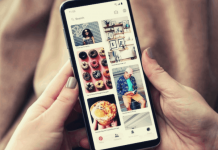I have always been fascinated with people who are good with the arts, especially drawing. I always wanted to learn how to draw because a friend told me that it is not an innate skill but something I can hone through practice and experience.
I now have the time to work with my passion for drawing at this age, so I looked for a way that I could learn from scratch. I discovered the How to Draw app, which eventually became like my personal art teacher.
Learn more about the How to Draw app and its features below. Check how it helped me draw dozens of different objects to create amazing pictures from scratch.
- Introducing the How to Draw App
- Starting with the How to Draw App
- Choosing an Object Guide on the App
- Drawing the Object on How to Draw App
- Customizing the Paintbrush Size on the App
- Saving My Drawing on How to Draw App
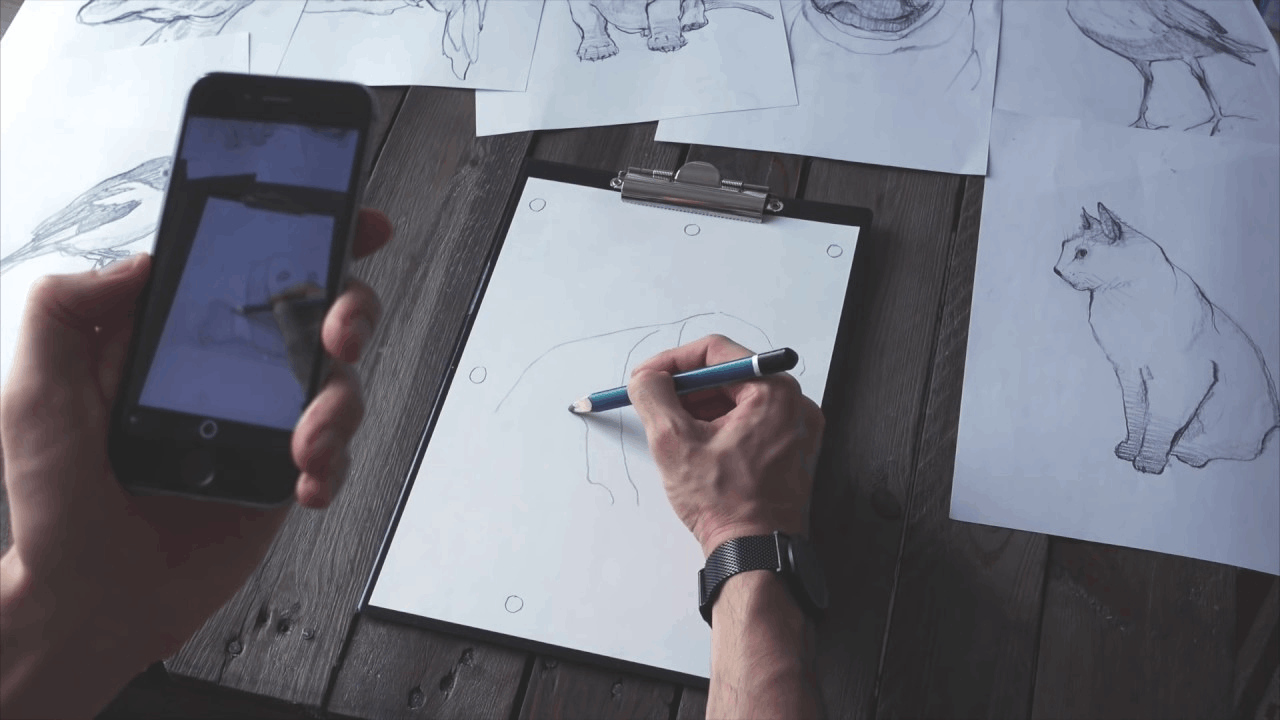
Introducing the How to Draw App
When I was a kid, I was in awe of my friends who were good at drawing. I remembered trying to draw basic objects, and it was a disaster. It made me a little disheartened because I thought drawing skills are something that I just wasn't born with.
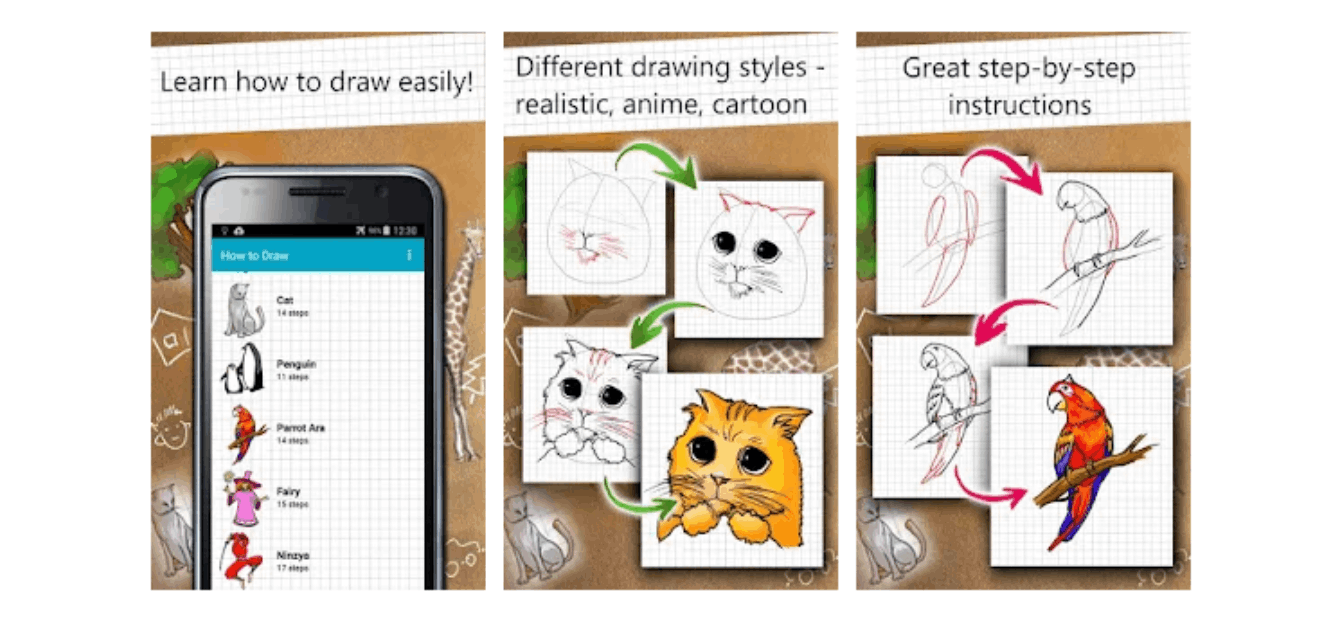
As I grew up, my fascination with drawing never diminished as I spent time watching videos of people drawing in various art styles. Then, a friend told me that it is still possible for me to learn how to draw because it is a skill that can be honed with the right mentor.
I looked into various online forums where I read how people learned and started drawing. I discovered that it is possible to learn with the help of mobile apps. Thus, I found the How to Draw app, which became my personal art teacher.
It provides all the basic information for me to learn how to draw from scratch. The app does not require any special skills or prior knowledge of drawing. Interestingly, I was able to draw various objects with the help of the How to Draw app.
Installing the How to Draw App
It was easy to find the How to Draw app because of its popularity, as there are over 10 million people who have already downloaded the app. Artfonica launched the app in May 2011 to help anyone who wishes to practice their drawing skills.
Although the app has been available for quite some time, the team continuously develops its features. The How to Draw app is only available for Android devices. I downloaded the How to Draw app from the Google Play Store for free.
Even though the How to Draw app is free to download, it has in-app purchase items that cost around $0.99 to $1.99. The app is also compatible with Andoird devices running on AndroidOS 2.3 and up.
Starting with the How to Draw App
The How to Draw app asked for permission to access my file storage when I installed it. It wanted to access, read, modify, and delete document files, photos, and other media files on my mobile device.
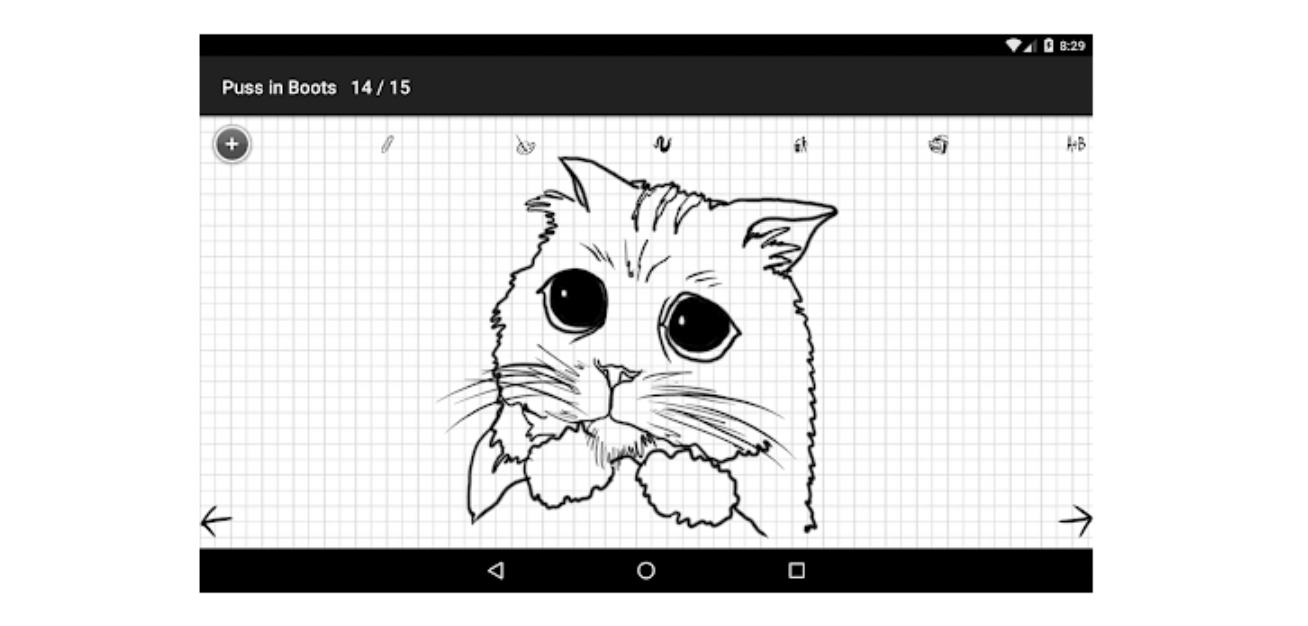
In addition, the How to Draw app is an online app that requires a stable internet connection for me to enjoy its features. Thus, it asks to receive data from the internet, view network connections, have full network access, and prevent the device from sleeping,
The How to Draw app welcomed me immediately with the objects that I would be able to draw its help. The app did not ask me to register or create an account as I can immediately enjoy whatever it offers.
I immediately liked the user interface of the How to Draw app because it reminded me of the drawing books I had when I was a kid. The background is grid tiles, and the objects are very child-friendly looking ones with vibrant colors.
The Available Objects on the How to Draw App
As I mentioned, the app immediately displays all the available objects that I can draw with its help. The objects are grouped into Easy, Africa, Airplanes, Birds, Cars, Cats, Christmas, Dinosaurs, Dogs, Fantasy, Flowers, Knights, Ninja, Roses, Underwater, Wildcats, and Others.
There are over 50 objects that I can follow on the How to Draw app. For example, the Easy category lets me draw a turtle, cup, elephant, tree, starfish, goldfish, heart, flower, or bird. There are even cartoon characters like Snoopy and Hello Kitty.
The other categories can be difficult to draw, like the Dinosaurs category. Imagine I had to work on drawing a pterodactyl, stegosaurus, triceratops, tyrannosaurus, velociraptor, etc.
Choosing an Object Guide on the App
Given that I could use any available objects on the How to Draw app, I wanted to start drawing something easy because I do not have the skills yet. So, I decided to try drawing a tree because it seemed to be simple.
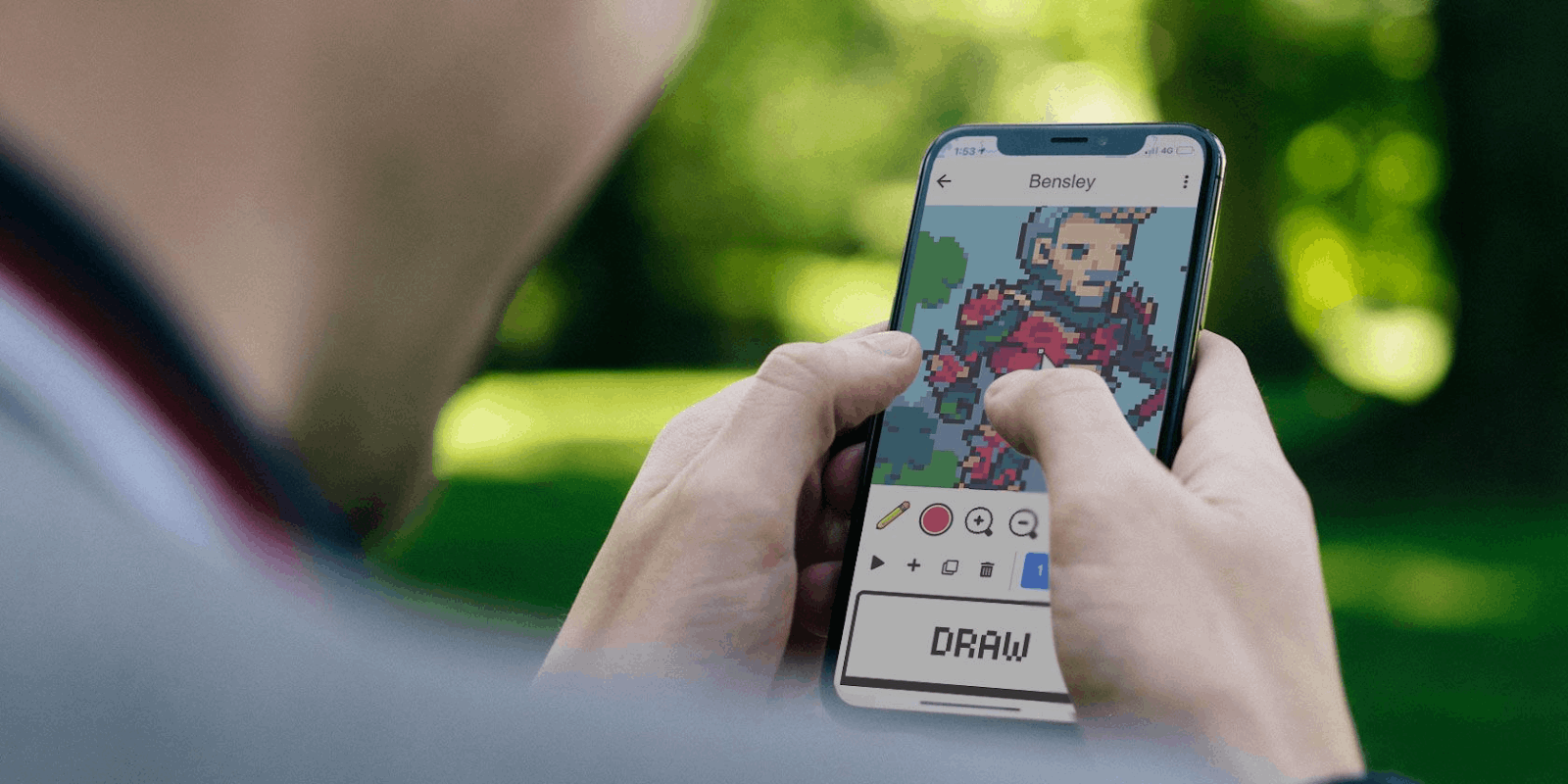
Although a tree may look simple to draw, the How to Draw app ensures that it is somehow a complicated one to make it look more visually pleasing. To choose an object, I only had to tap on the object and wait for the app to lead me to a drawing board.
Yes, it only needs one tap, so I can start drawing. It is also allowed to return to the object options if I tapped the wrong object. However, the app will not be able to save my progress in the previous drawing or chosen object.
Following the Chosen Guide on the App
I liked that the app embraces its role as my art or drawing teacher because it provides a detailed guide on how I should draw the objects. It offers a step-by-step process on how to draw a specific object. For example, there are nine steps in drawing a tree.
First, I was asked to draw the outline of the tree. Then, work with its different parts, so there will be a detailed final output. The process or guide is not in instruction or video but in drawing form.
It means that I can just trace each step. Once I am done with a step, I have to click the right arrow to proceed to the next one. There is also the left arrow, which entails going back to the previous step.
Drawing the Object on How to Draw App
Initially, the app lets me trace the object first to follow closely with the steps. It also helped me familiarize myself with which part should I do first when drawing a specific object.
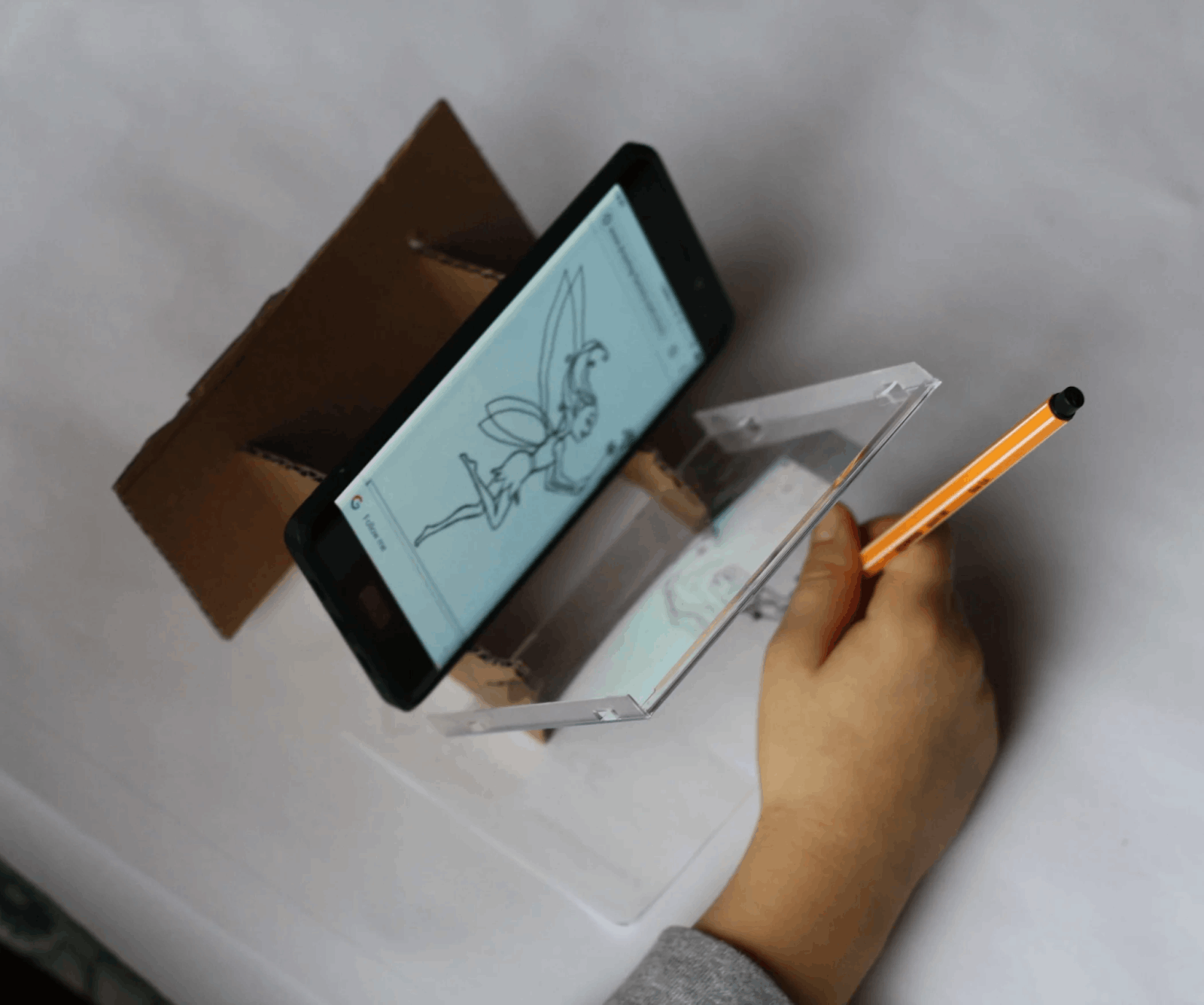
When tracing the object, I had to ensure using the paintbrush. The app used a different color for the parts of the object, so when I am tracing the object, it will be easier as I can determine the guide.
It is also easy for me to determine if I made a mistake with a stroke or a line because it goes along with the guide. In addition, the gridline background of the app made it easier for me to follow along with the object.
Erasing Mistakes on How to Draw app
The How to Draw app lets me enjoy the idea that I am just drawing on paper where I am using a pencil and eraser. Even though I am drawing online on the app, the paintbrush and eraser features are.
The eraser feature helps me remove the excess lines or mistake strokes on the ones I am tracing. Unlike the paintbrush, it is not possible to change the size of the eraser. It is great because it will be easier to remove the fine or small mistakes.
Customizing the Paintbrush Size on the App
The app wanted me to follow the guide to draw the object, even the smallest details. Some details occupy a large space in a drawing, while the others are fine details like a small stroke.
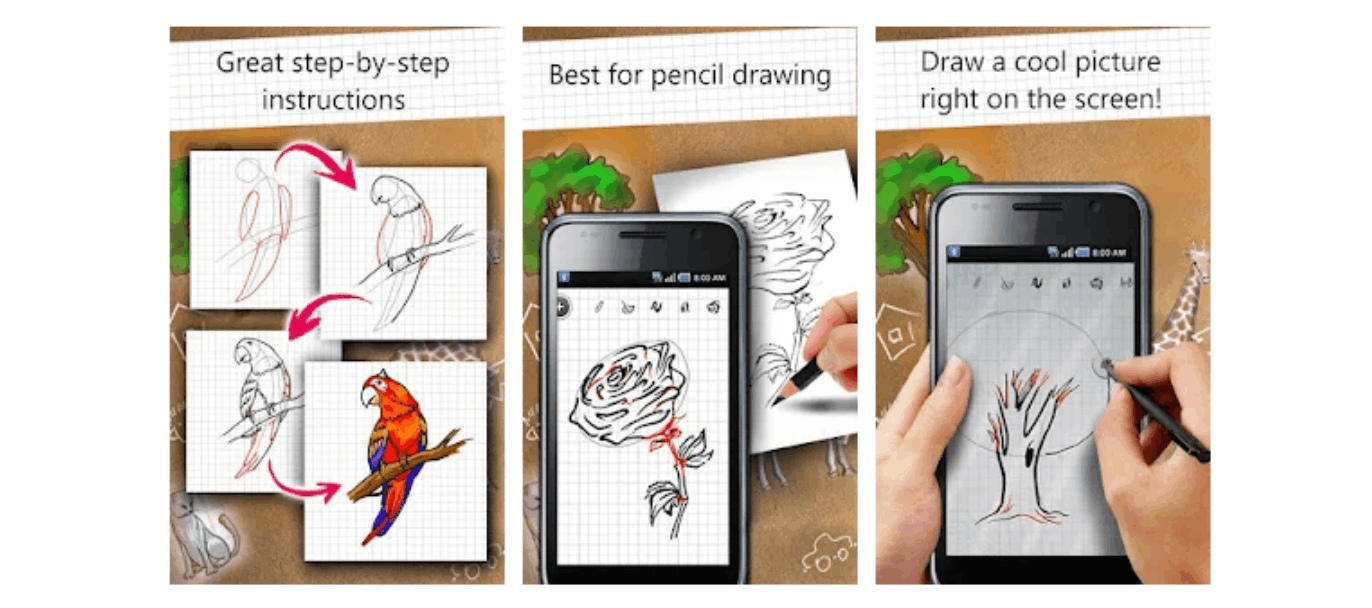
Thus, the How to Draw app offers a way how I can customize the paintbrush feature by tapping on the “palette” icon on the upper right corner of the screen. Here, I can find the paintbrush size.
It is possible to adjust the size of the paintbrush by playing along the slide menu bar. The right side will make the paintbrush larger, while the sliding to the left will make it smaller.
Putting Colors to My Drawing on How to Draw App
The paintbrush’s default color is black, so it would look like a typical pencil sketch. However, the How to Draw app does not want it to stop there as I can also put color to my drawing.
The colors are also available on the “palette” icon, wherein a color wheel is present. Colors will make my drawing feel alive. For example, I can choose a variety of shades of green to color the leaves of the tree I am drawing.
Saving My Drawing on How to Draw App
Once I have drawn the object, I can export and save it to my file storage. The How to Draw app supports saving the drawing in a picture format, so I can easily share it with my friends or family members across messaging and social media apps.

To save, I needed to tap on the “three-dot” icon in the upper right corner of the screen.
Then, click “Drawing” to choose the “Save to” option. The app will then ask me where I want to save the file on my phone storage.
Removing Ads on How to Draw App
The only downside of using the How to Draw app is the intrusive ads. These ads affect my concentration when I am drawing on the app.
However, it is possible to remove or disable these ads from popping up by getting the in-app purchase items of the How to Draw app. With this, I have an interruption-free drawing experience on the app.
Conclusion
The How to Draw app lets everyone experience drawing from scratch. It serves as a personal art teacher to draw simple to complicated objects by allowing users to trace the guide.
Spanish version: Aprende a dibujar utilizando esta aplicación de forma gratuita
Last updated on May 22nd, 2023 at 11:29 pm