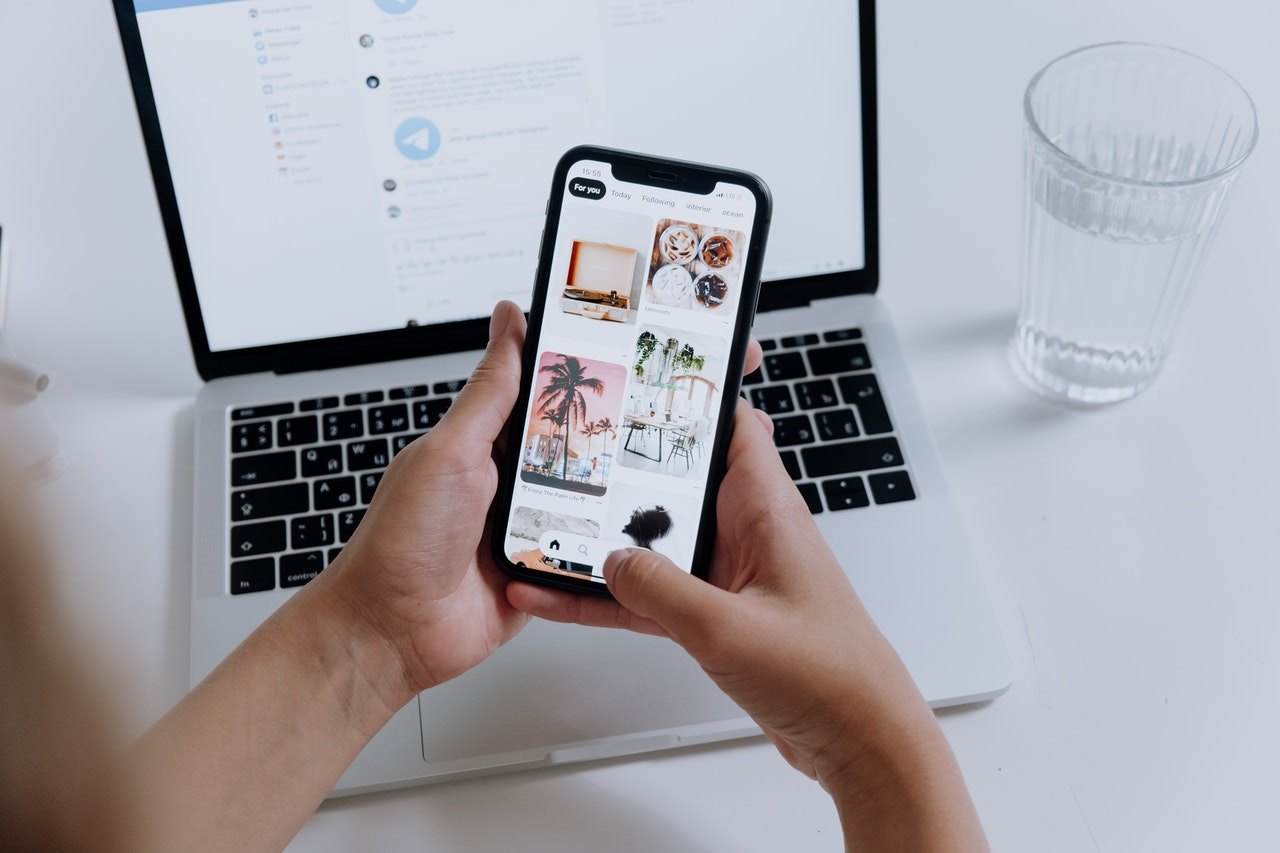It is common to find photo collages on different social media platforms. Anyone can create an amazing photo collage with the help of mobile apps.
One of the most popular photo collage maker apps is Quick Grid. The app is also known for its abundant layouts, stickers, backgrounds, filters, and texts with frames.
There are many other things that users can do on Quick Grid. Learn how to create collages, make scrapbooks, craft posters, and edit videos on Quick Grid below.
- Discovering Quick Grid
- Setting Up the Quick Grid App
- Creating Collage on Quick Grid
- Exploring More Editing Options for the Collage
- Adding Backgrounds, Frames, and Shadows
- Making Posters on Quick Grid
Discovering Quick Grid
Quick Grid describes itself as one of the best photo collage and grid pic maker apps out there. It lets its users create amazing layouts with its myriad of layout frames available.
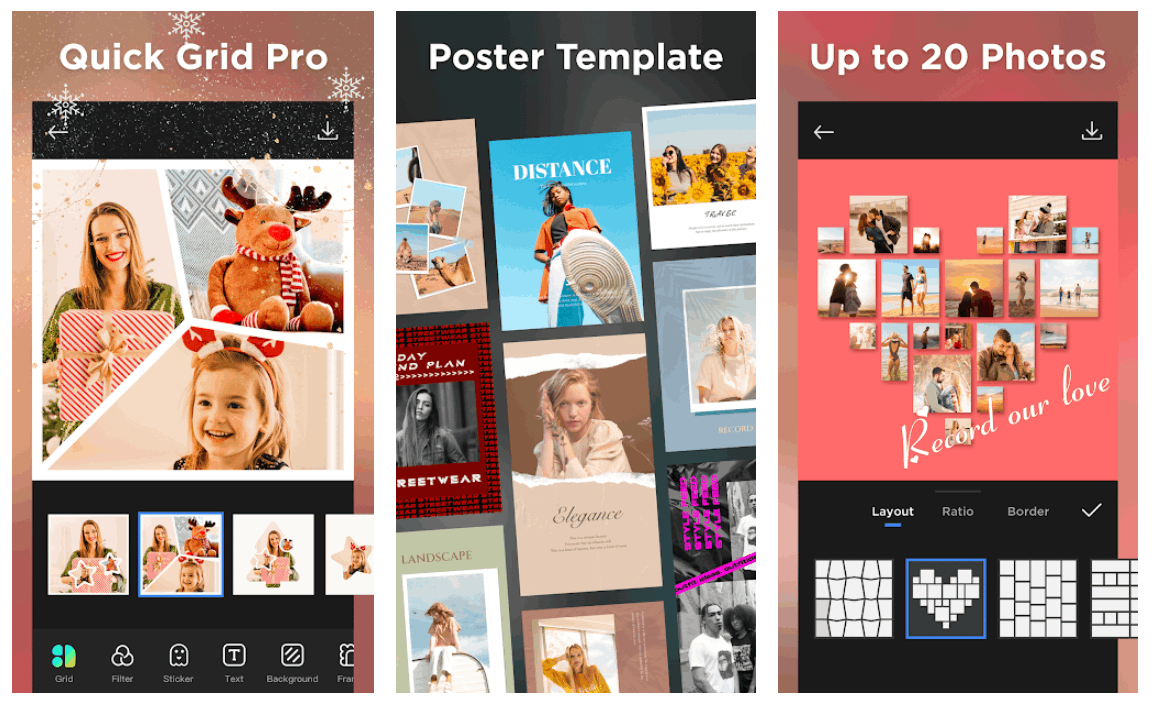
MyMovie Inc. launched the Quick Grid app in November 2015. Since then, it has propelled to popularity as one of the most used photo layout apps with over 10 million downloads. In addition, the app has a consistently high user rating and receives good user reviews.
Users trust the app with its long list of features and perks. Aside from collages, Quick Grid allows users to create posters and freestyle scrapbooks. There are so many things that users can do on the app to achieve post-worthy outputs.
The app is more than an image layout app as it also has the basic tools for photo editing. Users can enjoy Quick Grid in making their raw photos more visually appealing. Lastly, users can freely and easily share their layouts and edits on different social media platforms.
Installing the Quick Grid App
Besides the long list of features that Quick Grid has, users also love that the app is entirely free to download. The Quick Grid app is only available for Android devices on the Google Play Store.
Quick Grid requires mobile devices to be running Android OS 4.4 and up. Google Play Store rates the app age 12+ because it may contain mild swearing and a few violent references.
As mentioned, the Quick Grid app is entirely free, which means there are no in-app purchases or premium subscriptions. Users can enjoy all the features and perks of Quick Grid at no additional cost. However, they must endure the intrusive ads that may affect their user experience.
Setting Up the Quick Grid App
Upon installation, the Quick Grid app provides four options for its main features: Grid, Scrapbook, Template, and Video Editor. These options prompt the user to select which they intend to do or accomplish on the app.
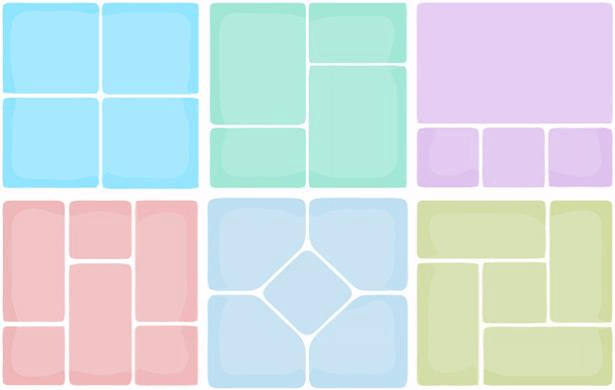
However, you need to grant the app access to take photos and record videos before choosing among the options.
Quick Grid also seeks permission to access your mobile device’s local storage file for photos, media, and other relevant files.
Accessing Photos on Quick Grid
After allowing the app, Quick Grid will immediately show the photos in a gallery format.
You can also sort these images by folders saved on the local file storage. You can easily choose the photos you want to edit or include in their collage layout with this feature.
Quick Grid also supports taking photos directly through the app. You just need to click the camera icon at the center-right side of the screen. The taken photos can be instantly edited and be part of the collage.
Creating Collage on Quick Grid
Quick Grid gained popularity because of its photo collage feature. Users can easily start a collage on the app by clicking the “Grid” button on the home page. The app will then show the saved images on the phone or the camera icon to take a new photo.
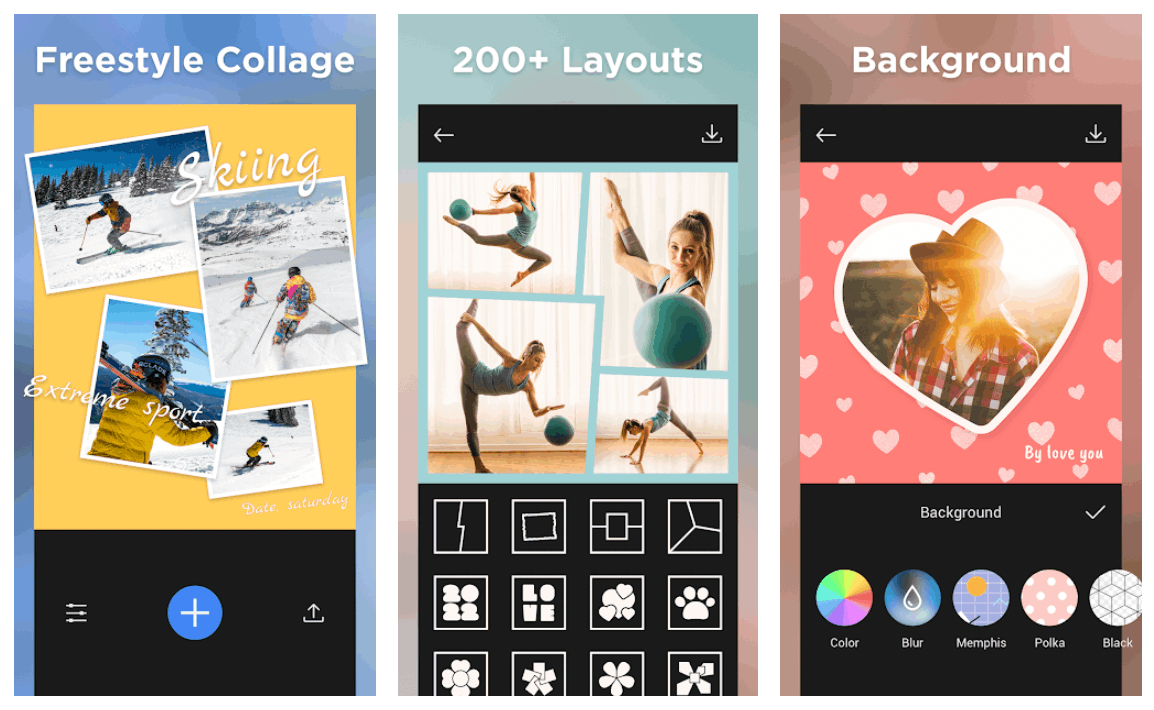
Users can select up to 20 photos to create a collage. They can choose the grid layout before choosing the photos to be part of the collage. Quick Grids boasts over 100 layouts and grids that users can explore and use freely.
Another selling point of the app is its intuitiveness. If the users decide to select the photos before the grid, Quick Grid provides recommendations for the collage layout. Users just need to swipe left or right on the upper part of the screen to choose the best layout recommendation.
The layout considers the elements of the images, so Quick Grid intelligently arranges the photos. Quick Grid even knows which photos to highlight on the layout.
Editing the Photos on the Collage
After choosing the preferred layout of the collage, click the Next button on the upper right corner of the screen. Here, you can edit the photos manually on the layout in terms of their placements, ratio, shape, and size.
To edit the images on the layout, tap the image and wait until a menu bar on the bottom of the screen appears. The menu bar contains everything you can do on the image, such as mirror, flip, rotate, zoom in, zoom out, move up, down, left, and right.
You can also change the image’s shape by clicking the “round” button. The photos on the layout can be replaced if you decide that a certain image does not fit the overall vibe or style. By clicking the Replace button, users can choose another image to put in the collage.
Exploring More Editing Options for the Collage
Aside from manually editing the photos on the collages, users can work around the collage itself with the basic photo editing tools. You can edit the photos in your layout with filters, stickers, texts, backgrounds, frames, and shadows.
You can even re-select the layout of the collage. In addition, you can manually change the layout by stretching the shapes of the photos, changing the edges of the photos, and rearranging the elements of the layout.
The Quick Grid app also supports changing the ratio of the collage to match the size recommendations of different social media apps. For example, users can choose 1:1 or 4:5 for Instagram, 4:3 for Facebook, 9:16 for Tiktok, and many more.
Lastly, users can edit the border of the collage itself and the shapes of the photos. It can be done using the slide menu bar, which has two options: the border between images and the border of the shapes of the photos.
Putting Filters and Stickers
Quick Grid also offers basic editing tools to add filters, stickers, and texts. For filters, there are available 18 pre-saved filters on the app ad you can choose the intensity of the filter through a sliding menu bar.
Quick Grid has hundreds of available stickers that you can put anywhere on the collage. You can easily flip, rotate, and resize the stickers to fit in the overlook of the collage.
The text feature on Quick Grid has several options starting with its 42 fonts that vary in style, including formal or fancy. You can also choose a solid text color or a color pattern for the text, change the alignment and size of the fonts, or add shadows.
Adding Backgrounds, Frames, and Shadows
The last three options for collage editing are background, frame, and shadow. Users can change the collage background with a solid color, gradient, or color pattern. It is also possible to add another photo from the gallery as the collage’s background.

Users also have the option to blur the image in the background. Quick Grid also offers a variety of template or pre-saved backgrounds.
There are over 20 frames available on Quick Grid. Frames can make the edges of the collage fancier. Some of the frames are Christmas, Flowers, Summer, and Acid.
The final touch that users can add to their collage is the shadow. Users need to tap the “Shadow” button to see if adding shadows to the images, edges, and borders will make the collage more visually appealing.
Making Scrapbooks
Another main feature of the app is to make scrapbooks from images. The first step in crafting a scrapbook is the same as creating a collage - choose the images to be part of the scrapbook. After choosing, Quick Grid automatically provides a layout of the chosen photos.
Users can also do basic photo editing on the scrapbook by resizing the scrapbook, choosing a background, adding frames or shadows, and adjusting the borders of the photos.
However, it's worth noting that Quick Grid offers different frames and backgrounds for the scrapbooks compared to collages.
Making Posters on Quick Grid
The third main feature of the Quick Grid app is that users are allowed to make posters. This can be done from the “Templates” tab on its home page.
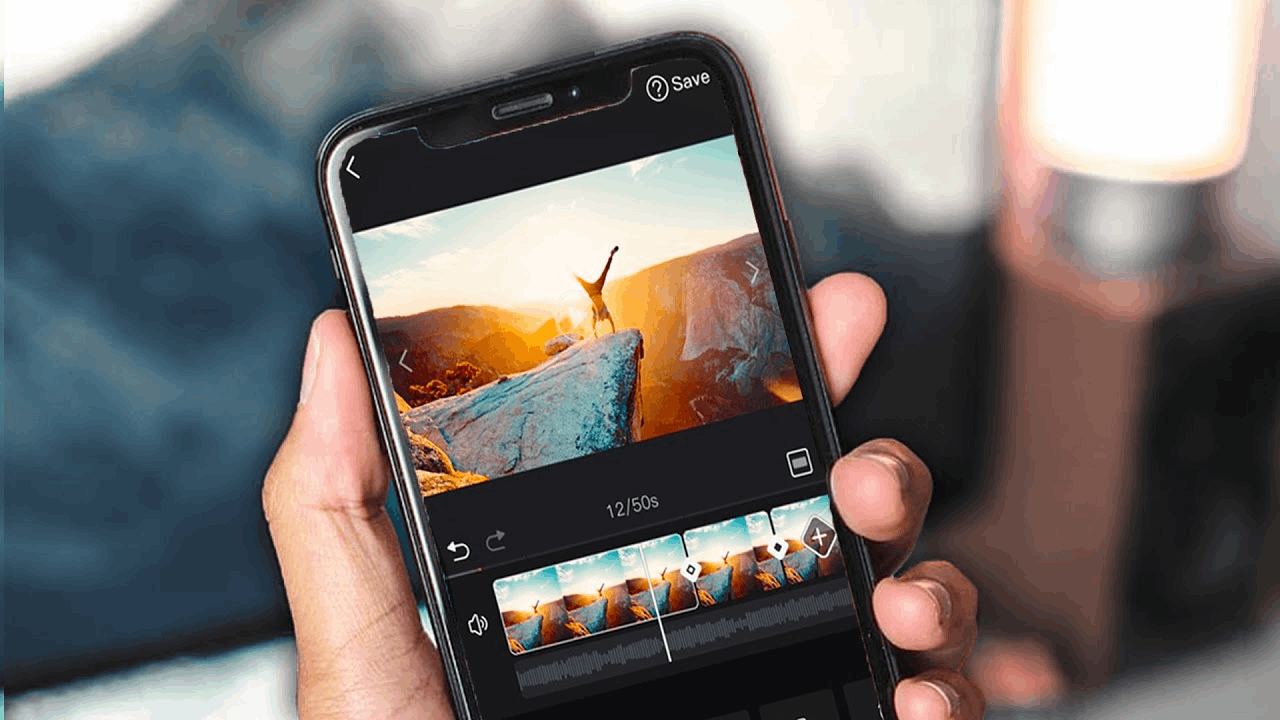
True to its name, the app offers several templates for posters appropriate for different occasions and styles. The posters can be holiday-themed, magazine cover, season greeting, invitations, travel brochures, and many more.
After choosing a template, Quick Grid asks its users to choose the photo on the layout. The app automatically places the image on the layout. However, users can still edit the photo by adding filters.
The templates can also be altered in terms of text. Users can remove the texts on the template or edit the font style and color.
Editing Videos
One of the recent updates of the Quick Grid app is that users can edit short clips or videos.
Since it is relatively new, only a few tools are available, such as trimming, changing the speed, and many more. Users can also play around with the audio of the video.
Quick Grid also considers the requirements of the different social media platforms like TikTok, Instagram Stories, and Facebook My Day.
Conclusion
The Quick Grid app is indeed a great collage layout app as it not only offers hundreds of layouts but also allows basic photo editing. Users can also create scrapbooks, make posters, and edit videos on Quick Grid.