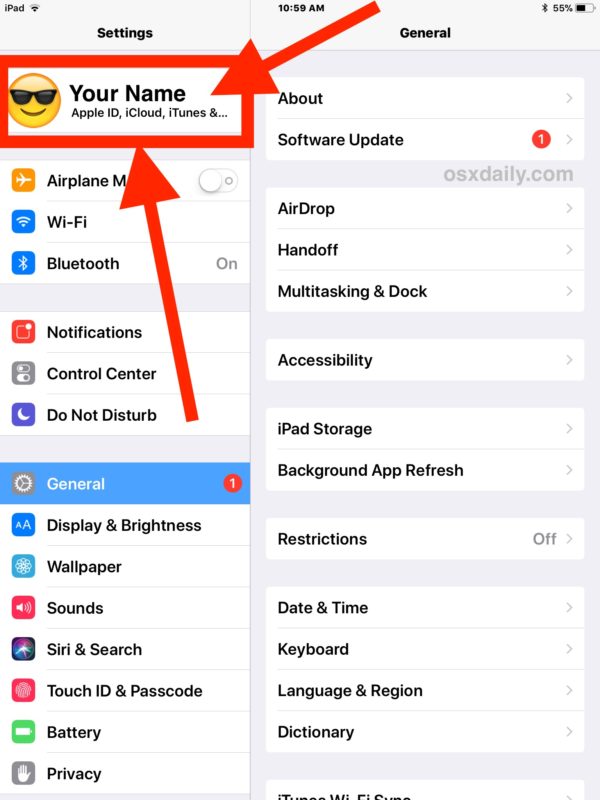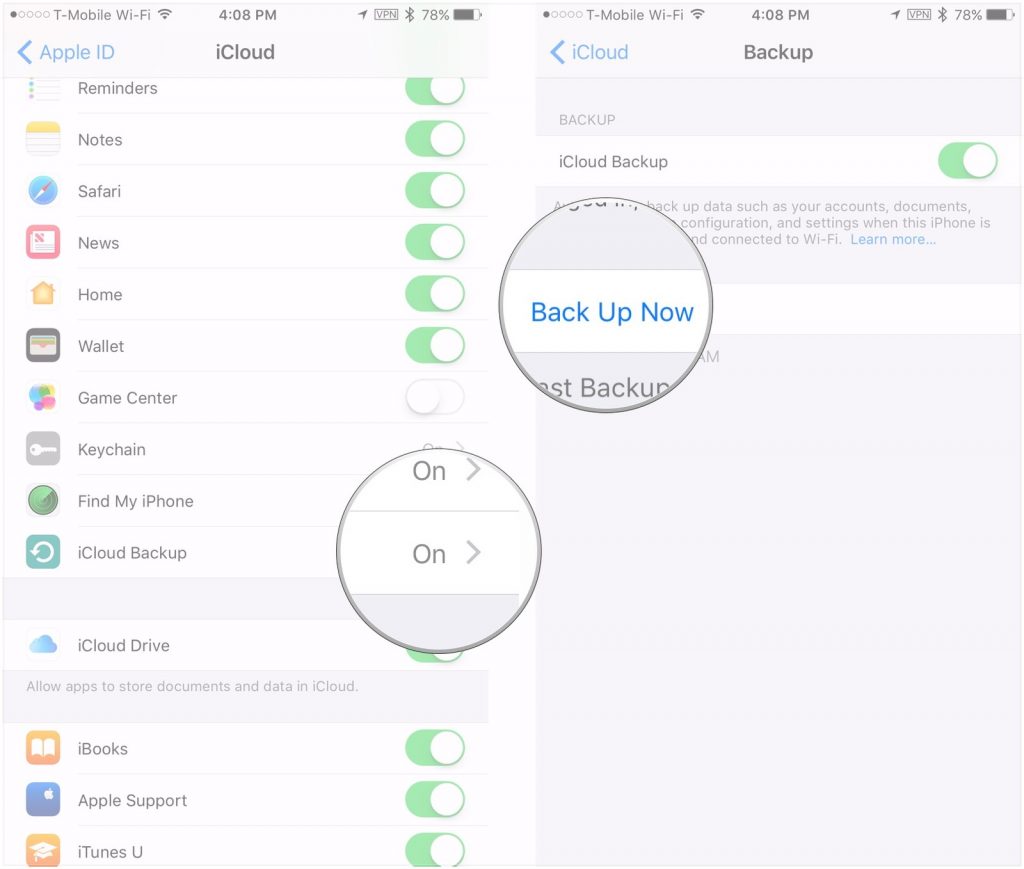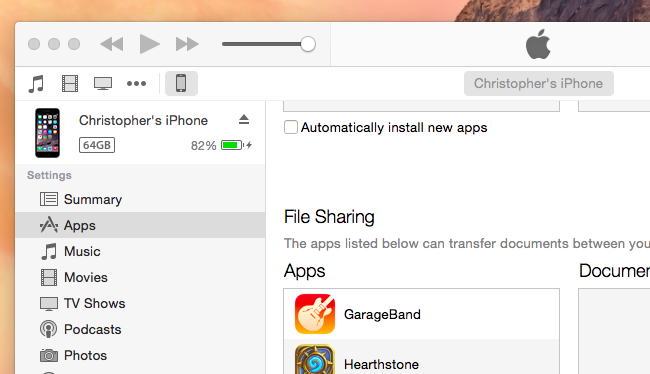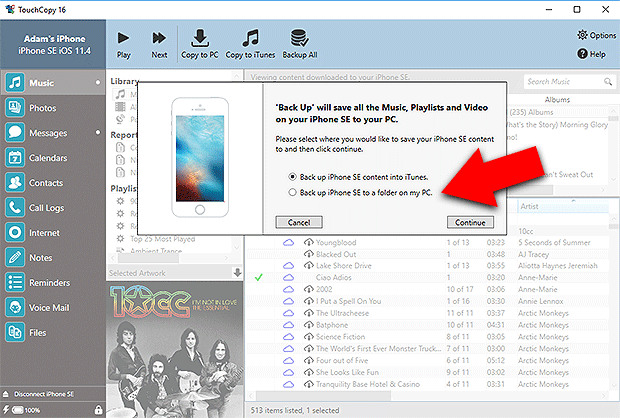If you would like to learn how to Backup your iPhone, you are in the right place! Backing up your iPhone stores data like your images, messages, health data, files, apps, account setups, settings, and more. The content on your phone is important and should be handled as such. Backing up your phone ensures that the irreplaceable content is safe, no matter what happens to the device itself. Fortunately, backing up your iPhone is not that difficult. In this guide, we will show you the easiest ways to backup your iPhone and ensure that your content is safely stored.
Some third-party app developers have designed apps that are aimed at functioning as backup alternatives. However, due to software program barriers, they are not able to do complete backups. Therefore, iCloud and iTunes are the best options for backing up, not only photos and videos, but also backing up your contacts list, application data, files, and more.
Also, Read How to Sync Contacts from iPhone to Mac
How to Backup Your iPhone
Follow our instructions below to learn how to backup your iPhone using iCloud, iTunes, or Touchcopy.
1. How to Backup Your iPhone with iCloud
- Connect your iPhone device to a Wifi network.
- Go to settings, click on your name and select iCloud.
- Now select iCloud backup.
- Next, select backup now.
- Stay connected to your Wi-Fi network until the backup is complete.
- After completing the backup, all of your data is backed up from your iPhone to iCloud storage.
Also, Read How to Delete Photos from icloud
2. How to Backup Your iPhone with iTunes
- Connect your iPhone to your computer.
- Next, open iTunes if it does not open automatically.
- Click on the device icon next to the category dropdown menu on the left side of the iTunes window.
- Select summary from the sidebar.
- Select this computer under automatically backup.
- Tick the box for Encrypt [device] backup to make sure that your passwords, health, and statistics are protected.
- Now you will be asked to create a password to shield your encrypted backups. The password will be routinely saved within the Keychain function.
- Make sure the backup completes and click "Done" when you are finished.
Also, Read How to Check Ram
3. Using Touchcopy to Backup Your iPhone
- First, download Touchcopy on your computer.
- When the download is complete, run the application.
- Next, connect your iPhone to your computer using a USB cable.
- Then, navigate through your iPhone data using the tabs in TouchCopy.
- Select the data you wish to backup to your computer and copy it!
The bad news is that, unlike iTunes and iCloud, Touchcopy does not allow you to backup your health data or messages. Before clearing any data from your phone it is best to ensure that your iPhone is backed up to several locations, such as on your computer and on iCloud.
Also, Read iMessage for PC
These are the best and easiest ways to backup your iPhone. We hope this guide has been useful and easy to understand. If you have any questions, let us know in the comment box. Share this guide with your friends, family and coworkers!
Last updated on November 18th, 2022 at 05:53 pm