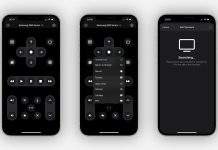When you need to jot down something important right away while working or studying, using just a pen and a small piece of paper sounds risky. You might lose it among the piles of papers on your desk and forget what you wrote.
But the Post-It Notes Digital App keeps your ideas and annotations secure and organized. Even when working with a group in a brainstorming session, you can quickly capture everyone’s notes and digitize them using the Post-It Notes Digital App.
With its one-click access, you are all free of clutter. Read on to find out how digitizing your small notes keeps you in control of your day.
- About Post-It
- How To Download The Post-It App
- Collaboration Features Of The Post-It App
- Capturing Notes On The Post-It App
- Creating Your Own Digital Notes
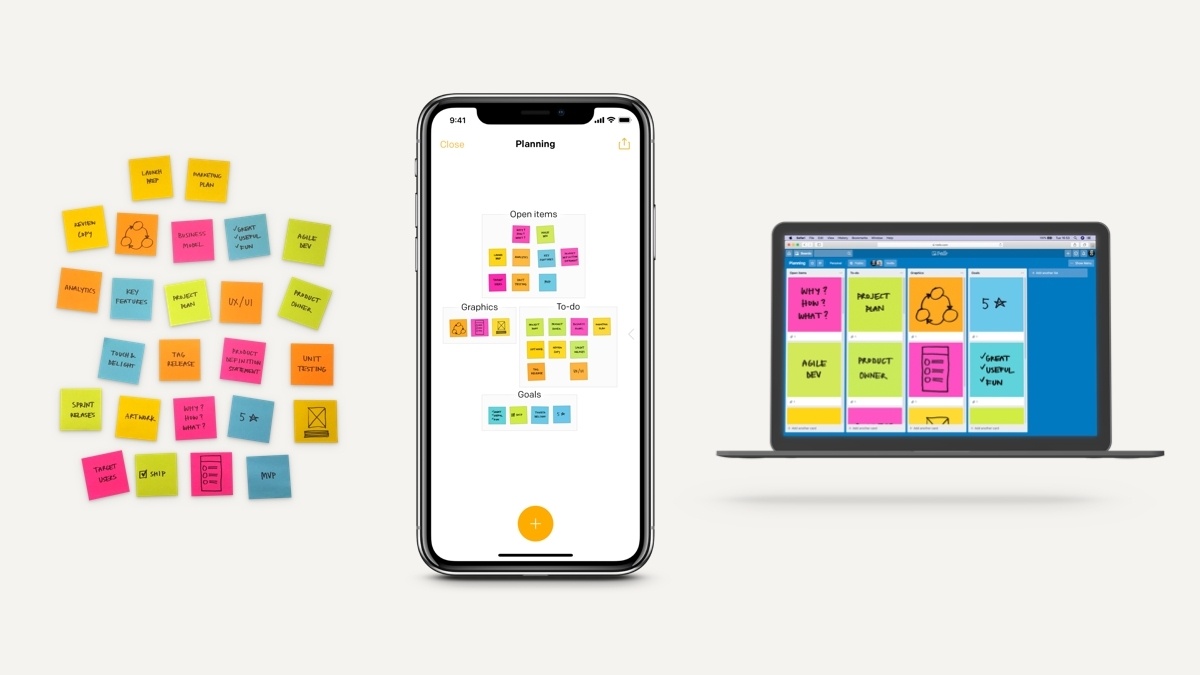
About Post-It
The concept of a sticky note or Post-It note came from Arthur Fry. A sticky note is a small piece of paper that can stick to surfaces like papers, boards, cement, and plastic. If you’re busy at work or in charge of household chores, it’s something you can use and bring anywhere.

3M’s Post-It Note is the most popular type of sticky note. As technologies evolve and as more people prefer to do things on their smartphones, companies like 3M have started rolling out the digital versions of their note-taking capabilities.
With the Post-It Notes Digital App, you can create your own digital notes, document the notes made from your meeting, and share them with other users. It features an easy-to-navigate interface for synchronization capabilities, communication exchange, and free brainstorming structure.
This lightweight software helps users get work done in the minimum amount of time, and you will remember all the ideas mentioned in the meeting because it is easy to write down and access.
Designed For Teamwork
The Notes app is equipped with tools designed to help teams collaborate and communicate. Groups can compile their notes on a shared board in real-time, monitor assignments, and build calendars.
It’s also fun because the Post-It Notes are not just rigid squares but come in different shapes and sizes.
How To Download The Post-It App
If you want an easy system of centralizing your digital notes, install the Post-It app on your smartphone for free. The app works on your iPhone, Mac, iPad, Android, and Chromebook. It is compatible with iOS/iPad 12, Android 7, macOS Catalina, and the newest version of Chrome OS.

For Android users, head over to the Google Play Store. Type in “Post-It” in the search bar, and from the results, you should click on the one with “Post-It®,” the application has a yellow logo. Once it is open, tap “Install” and follow the rest of the instructions.
It’s also simple and straightforward for iPhone users. Go to the App Store and search for “Post-It.” Expect to see 3M’s Post-It® and then click on “Get” beside the app’s name.
Availability On Multiple Platforms
The Post-It Notes Digital App supports other apps and cloud services. It allows users to share notes across multiple platforms, so if you have Dropbox, Miro, PowerPoint®, or Trello®, distributing your notes is hassle-free.
The app is perfect for projects at work because it also supports Excel® and PDF.
Collaboration Features Of The Post-It App
Once you have the Post-It app on your phone, you can automatically capture notes and sync files across devices and apps.
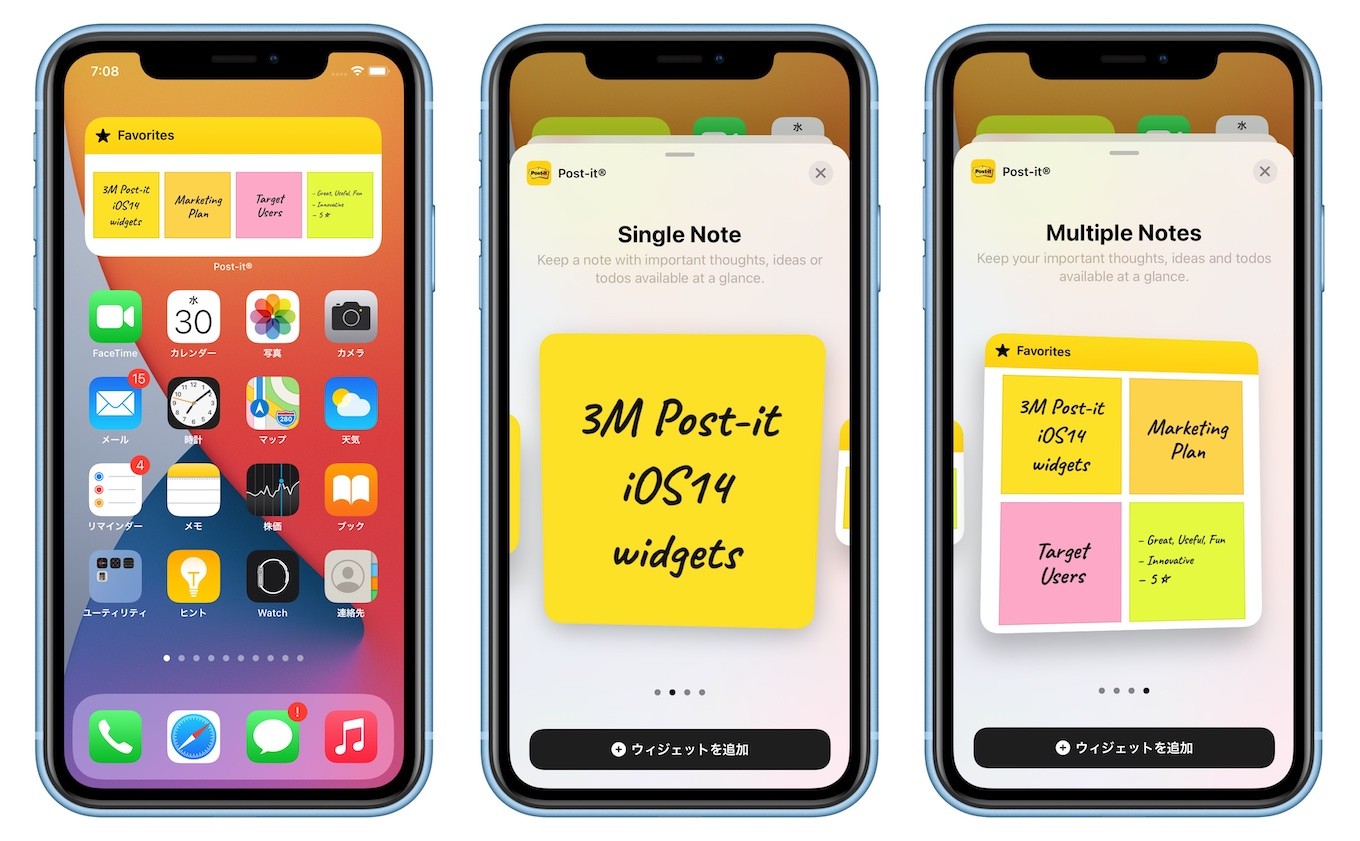
The Post-It app keeps your workflow seamless and organized in one place. Together with your co-workers, you can capture up to 200 individual Post-It Notes at a time using your camera. You can try this feature on different sizes of notes.
Whether you are brainstorming or having a workshop, you can collect and compile ideas across multiple sessions. You can arrange your ideas by thought or lay them out on a grid. Using the Handwriting Recognition feature, you will be able to transcribe notes automatically and make them editable.
With Post-It’s editing tools, you can erase, draw, type, and change the color of the notes you captured. This is helpful when your team wants to update an existing note, add new ideas, or fix unresolved topics from the meeting.
Using Pens Or Markers With Post-It
Some people don’t want to lose that experience of writing with a pen, so it’s a good thing that Post-It encourages the use of colored markers or felt-tipped pens. It’s best to use markers and Post-It in well-lit places.
If your background is light, use notes with stronger colors. If your background is dark, lighter-colored notes are more comfortable.
Capturing Notes On The Post-It App
One powerful feature of the Post-It app is recording ideas right away so you won’t forget them. In the Post-It world, the term “Capture” refers to the process of taking pictures of different Post-It notes and then labeling each note so it can be transformed into digital notes.
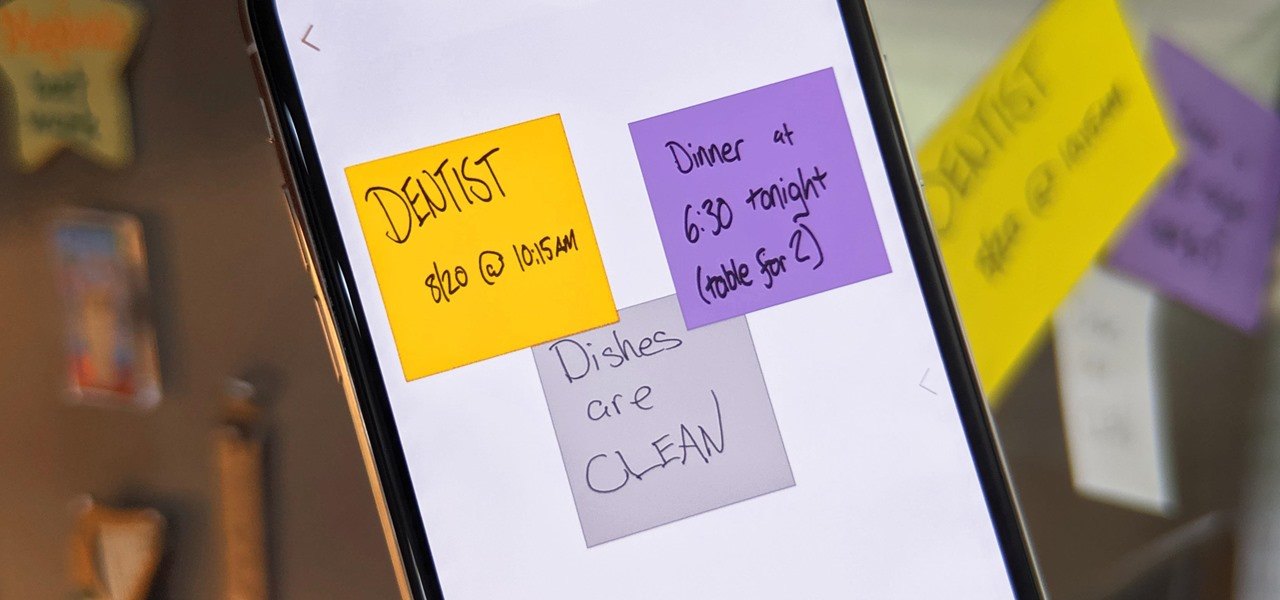
Meanwhile, a “Board” refers to the display space for your captured notes. Multiple Captures can be placed on the same Board. You can edit, group, or move the Post-It Notes around within a Board.
To capture notes from an existing photo, click on the + button and then the camera icon. The Capture screen will launch to activate the camera. Choose the landscape icon on the bottom right of the screen to focus on an existing photo on your phone.
However, importing photos taken in panoramic mode doesn’t work on the app at this time. To review your Captures, click on the button with three dots on the top right in the Board View. Then, select “Show Capture” to view the original Captures of all notes.
Resolutions
The number of notes you can capture depends on the quality of your phone’s camera. Almost all devices can capture around 50 notes and sometimes more. However, the more notes you take, the lower the resolution each note will display.
To capture an entire wall of notes, click on the + icon and select the camera option to keep the capture view. You can capture the whole wall in one image or just parts of the wall if you want higher resolution notes. Once you have made a Board with the initial capture, you can tap + directly from the Board to capture more notes.
When organizing notes, you need to place a minimum of 1/8 of an inch between your notes. To add a missed note, select any notes within the capture that are not presented with a checkmark in the image. Once you are on the Board View, you will come across your missing note in the new group.
Creating Your Own Digital Notes
You can create your own digital notes on the Post-It app and then share them with the team before or after a meeting. You can also use it for personal purposes, like reminders for household chores or plans that involve the family.

The note editor displays different notes and marker colors for drawing. You can add typed text to a note, change its color, and make changes when you have to. To change the size of your digital notes, choose the switch at the bottom of the screen to move between the resize and modify views.
In the resize view, you can select from the square and rectangle-shaped note sizes. You are free to make adjustments to your content, text, and drawings according to your resized note.
You can also use a stylus when creating digital notes. The app is compatible with Apple Pencil® and Samsung’s S Pen®.
Managing Boards
The Board view features three layout options that appear as icons. The first displays notes as you captured them, and the second will group notes into rows and columns. The third keeps notes aligned and match the aspect of the group shape you chose.
When organizing notes on a Board, you can drag and drop them in and out of groups to rearrange the notes based on your preference. There are two ways to combine Boards. In the Grid View, tap the Select button on the top right-hand side of the screen, choose all Boards you want to combine and press the Combine button.
If you’re using an iOS device, you can move any of the Boards in the Grid View onto the Board you wish to merge. For Android users, press and hold on a board to choose it, then select all other boards you want to merge it with. Lastly, choose the Combine icon on the top right of the screen.
Conclusion
We all have our own habits regarding learning, working, and managing our households, but the Post-It app makes note-taking and brainstorming with a group easier.
The app’s versatility, ease of use, and collaboration functions can help individuals and teams work more efficiently and accomplish goals on time. Transcribing notes of ideas and tasks is now faster and simpler with the Post-It app.
Last updated on December 26th, 2022 at 07:25 pm