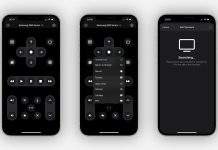If you're a RingCentral Phone app user, things are changing. In 2019, RingCentral floated the idea of dropping their RingCentral Phone and Meetings apps and placing them in a central app.
It didn't take long between the floating of the idea and implementing the idea. Ever since then, accounts have slowly been migrating from the RingCentral Phone app to the central RingCentral app.
On top of team communications, the integrated RingCentral app will be made the main app for phone calls and video meetings. This ensures that all your calls and meetings will be launched from inside the RingCentral app automatically. Below, you will learn more about the new RingCentral app.
RingCentral App
The RingCentral app is hugely popular with customers who work remotely, and conveniently, it is available for download on both iPhones and Android devices, by simply downloading it from either the App Store or the Google Play Store, respectively.
The functionality to make calls without using minutes and when no WiFi is available allows you to manage a business out of the office easily and smoothly.
With any RingCentral plan, the unified app is free. For some product features, a RingCentral Office® or RingCentral Glip™ subscription is necessary. Features can differ by plan and product.
With the app, directly from your iPhone, iPad, or Android phone, you can access your phone system and take your voice messages, SMSs, business calls, and faxes wherever. More elaborate features of the app are up next.
Features
To stay connected and get remote staff together, you can interact with superior team messaging in real-time.
The app allows file sharing, task management, and a shared calendar, making it easy to work—all free of charge with no plan needed.
For real-time collaboration with screen sharing, chat, and markup resources, you can start video meetings for up to 100 individuals straight from the app.
You can have HD voice quality, call routing, and advanced call capabilities with an enterprise phone system, all while showing your business number as your caller ID.
Use It on Your Phone
For on-the-go messaging, you can also use SMS. To connect with customers and colleagues on the spot, just send and receive text messages using SMS from your RingCentral business number.
Additionally, with fast and safe online faxing, you can transfer files via your mobile phone. You may attach files from Google Drive, Dropbox, Box, or any Microsoft Office app, or send online faxes via email.
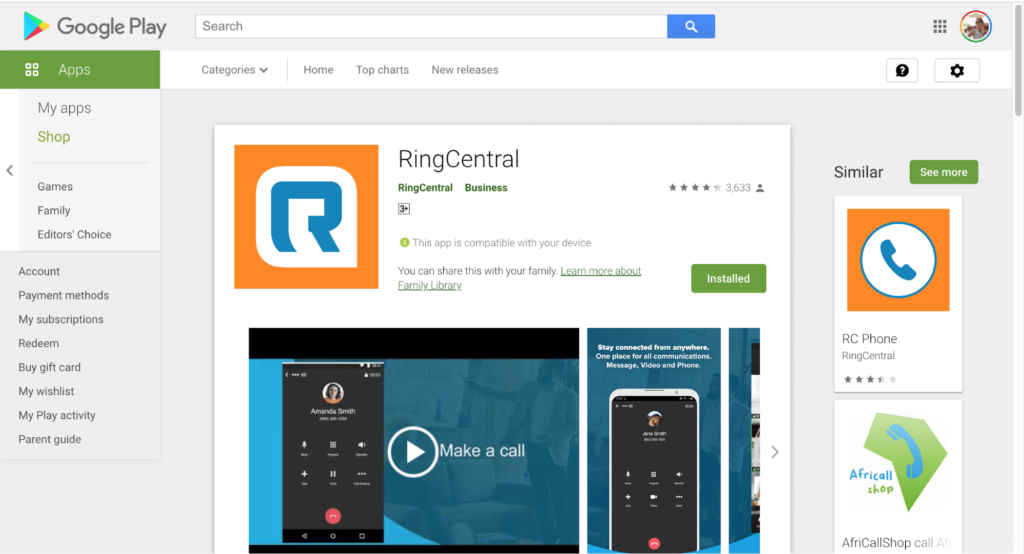
Downloading the RingCentral App
Downloading the app to your computer or mobile device is the initial step to getting started with the RingCentral app. The app can be downloaded on your device on Windows, Mac, Android, or iOS device.
Find out more about how the app can be installed on any of these devices below.
Installing the App on Your Computer
Follow the steps below to install the app on your computer.
For Windows
- Go to the RingCentral downloads page.
- Click the download link for the operating system of your computer or mobile device in the RingCentral App tab.
- Enable the download to complete and then select the file you have downloaded to launch the installation file.
- You can see the icon of the RingCentral app on your taskbar once the installation has been finished.
For Mac
- Proceed to the RingCentral downloads page.
- Choose the Download for Mac option.
- After the download ends, open the installer file.
- For users, click Install for Me only. For Admin, choose Install for all users of this computer, and then select Continue.
- To finish the installation process, click Install.
- Check if you have placed the Application in the Applications folder.
Installing the App on Your Phone
Follow the steps below to install the RingCentral app on your Android or iOS mobile device.
For Android
- Launch the Google Play Store.
- Browse for the RingCentral app.
- To begin installing the app, select Install.
For iOS
- Go to the Apple App Store
- Look for the RingCentral app.
- Tap Get to start installing the app.
Conclusion
After your transfer date, you will be unable to use the RC Phone app. Within the new unified RingCentral app, all RingCentral meetings will start automatically, leaving you with no need to use the standalone app.
With the new RingCentral app, you can collaborate seamlessly with people anywhere on the globe.
Last updated on December 23rd, 2022 at 07:58 pm