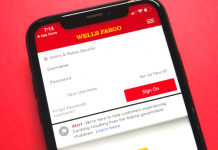One of my most-used apps on my phone is WhatsApp as it is my primary messaging app. I liked that the app is simple and reliable, which makes it easier and more convenient to use. WhatsApp also promotes the privacy of its users.
As a messaging app, WhatsApp offers exciting features aside from chat, audio calls, and video calls. The app offers options to connect with my social groups in real-time through group chats and location sharing features.
Not many people know that it is possible to receive and send money. Learn more about WhatsApp and its features below. Discover things you may not know about the WhatsApp app.
- Introducing the WhatsApp App
- Reading WhatsApp’s Privacy Policy
- Setting Up the WhatsApp App
- Sending a Message on WhatsApp
- Calling via WhatsApp
- Setting Up Payments on WhatsApp

Introducing the WhatsApp App
There are many messaging apps available and most of them offer the same features and services. As part of their communication purposes, messaging apps bring convenience in reaching out and getting in touch with people across the world.
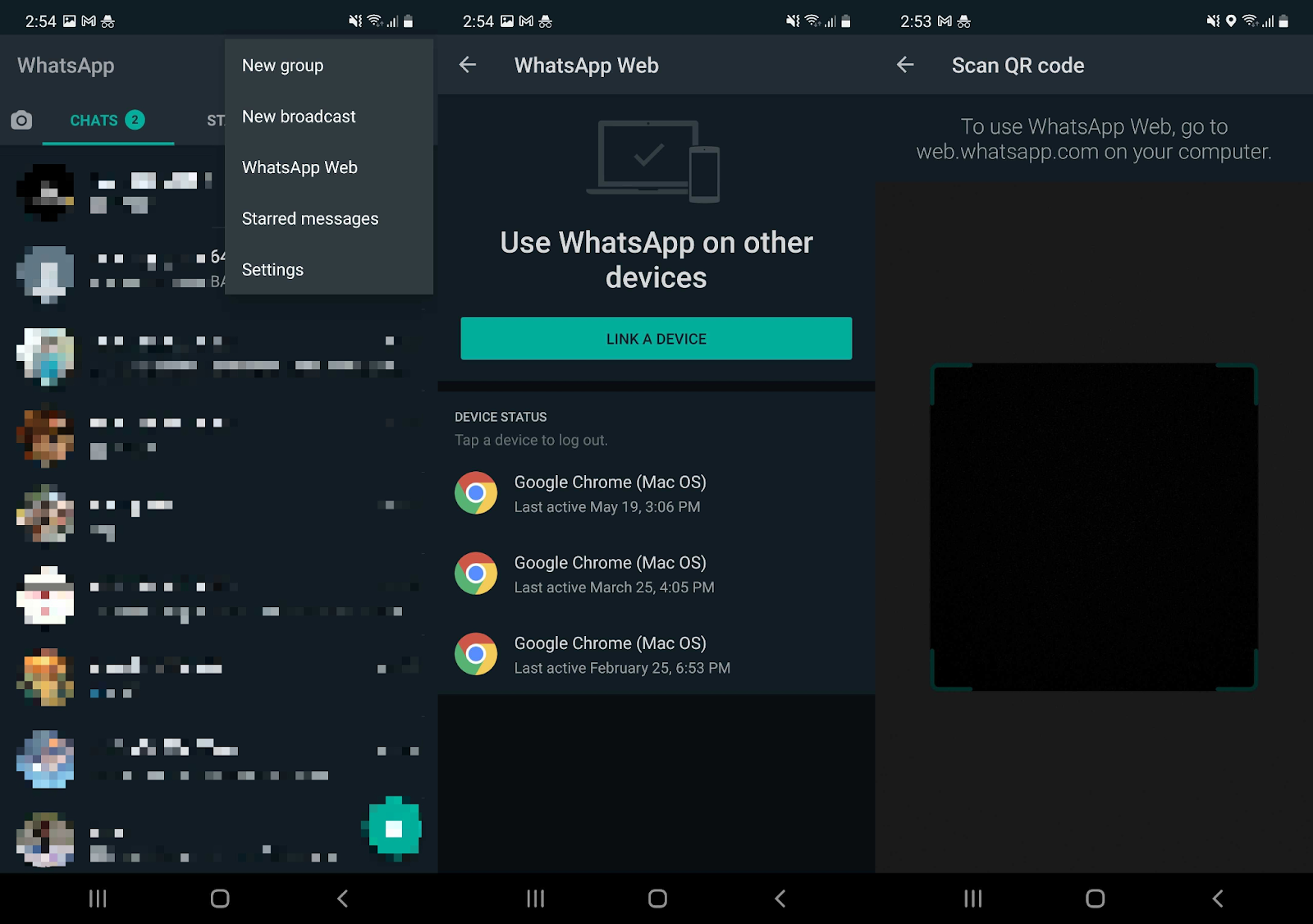
It only takes a few taps on the app to message or call anyone anywhere in the world. These messaging apps wanted to stand out by offering interesting and unique features. One of the notable messaging and video calling apps is the WhatsApp app.
WhatsApp is from Facebook, which makes it extremely popular. At present, there are over 5 billion downloads. It describes itself as a simple, reliable, and secure messaging app as WhatsApp has numerous features for a convenient and great messaging experience.
WhatsApp offers basic messaging perks like private messaging, including audio and video calls. Interestingly, the app allows sharing of live locations and voice recordings. WhatsApp supports sending various document files.
Downloading the WhatsApp App
As one of the most used messaging apps, WhatsApp proves its popularity is based on its features that satisfy users. I discovered WhatsApp because it has been recommended due to its high user rating and excellent user reviews.
I instantly installed the WhatsApp app because of strong recommendations from many of my friends. WhatsApp is available on the Google Play Store and the Apple App Store. WhatsApp is entirely free as it does not have any premium subscriptions or in-app purchase items.
WhatsApp is compatible on most devices, but it works best with those with AndroidOS 4.1 and up and iOS 10.0 or later.
Reading WhatsApp’s Privacy Policy
Upon installing the app, it welcomed me by asking me to read and agree to its Privacy Policy and Terms of Service. Since WhatsApp is a messaging app, it is important to understand it Privacy Policy to know how it values my personal information and how it will protect my data privacy.
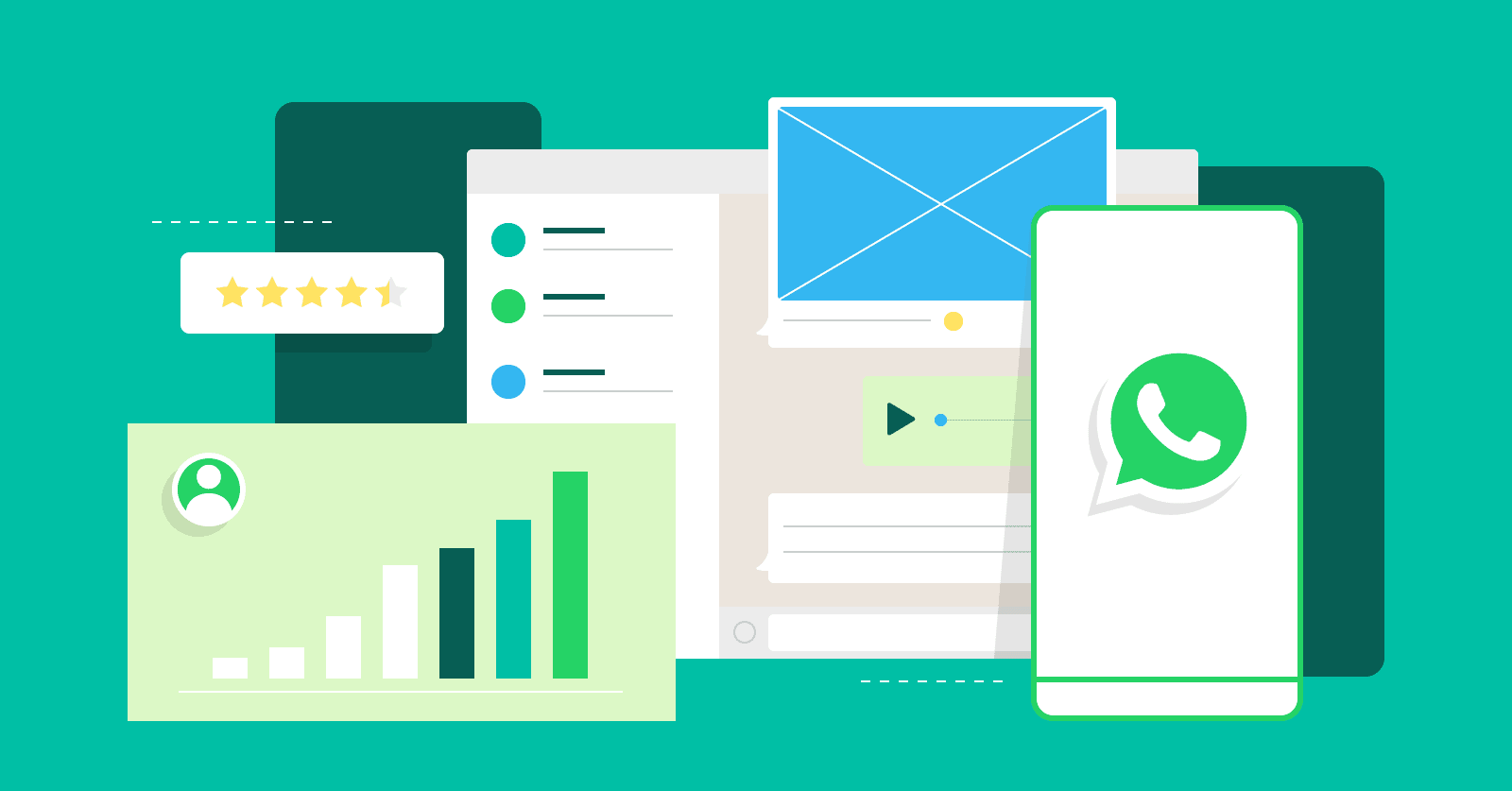
I made sure to go through all the provisions of WhatsApp’s Privacy Policy. First, WhatsApp explained what information it collects. It emphasized that the collected personal information is necessary for the app to operate, provide, improve, understand, customize, support, and market its services
Then, WhatsApp listed the information I provide that it will eventually gather. It needs my account information (profile), my messages (undelivered messages, media forwarding), my connections (contacts), status information, transaction and payments data, and customer support.
WhatsApp noted that it only sends my personal information to those I chose to communicate with, contacts, and third-party service providers. These third-party service providers will only process the information to improve the service. After reading, I need to click the “Agree and Continue” button.
Creating an Account on WhatsApp
After I agreed to the app’s Privacy Policy, I can now proceed to create an account on WhatsApp. It asked me to provide my phone number by identifying my current country. The app will need to verify my number.
For future logging in, WhatsApp can easily verify my number as it automatically detects my verification code. I only need to allow WhatsApp to access and view my SMS messages. The verification code is usually sent within 70 seconds.
If the new user failed to receive a verification code, they can ask the app to resend the code. There is also another option, which may be more convenient for others. They can ask WhatsApp to call the number to verify their identity.
Setting Up the WhatsApp App
Once I created an account, WhatsApp asked me to access my contacts and media files. It mentioned that it will let me easily send messages and photos to friends and family. WhatsApp syncs my contact to the app.
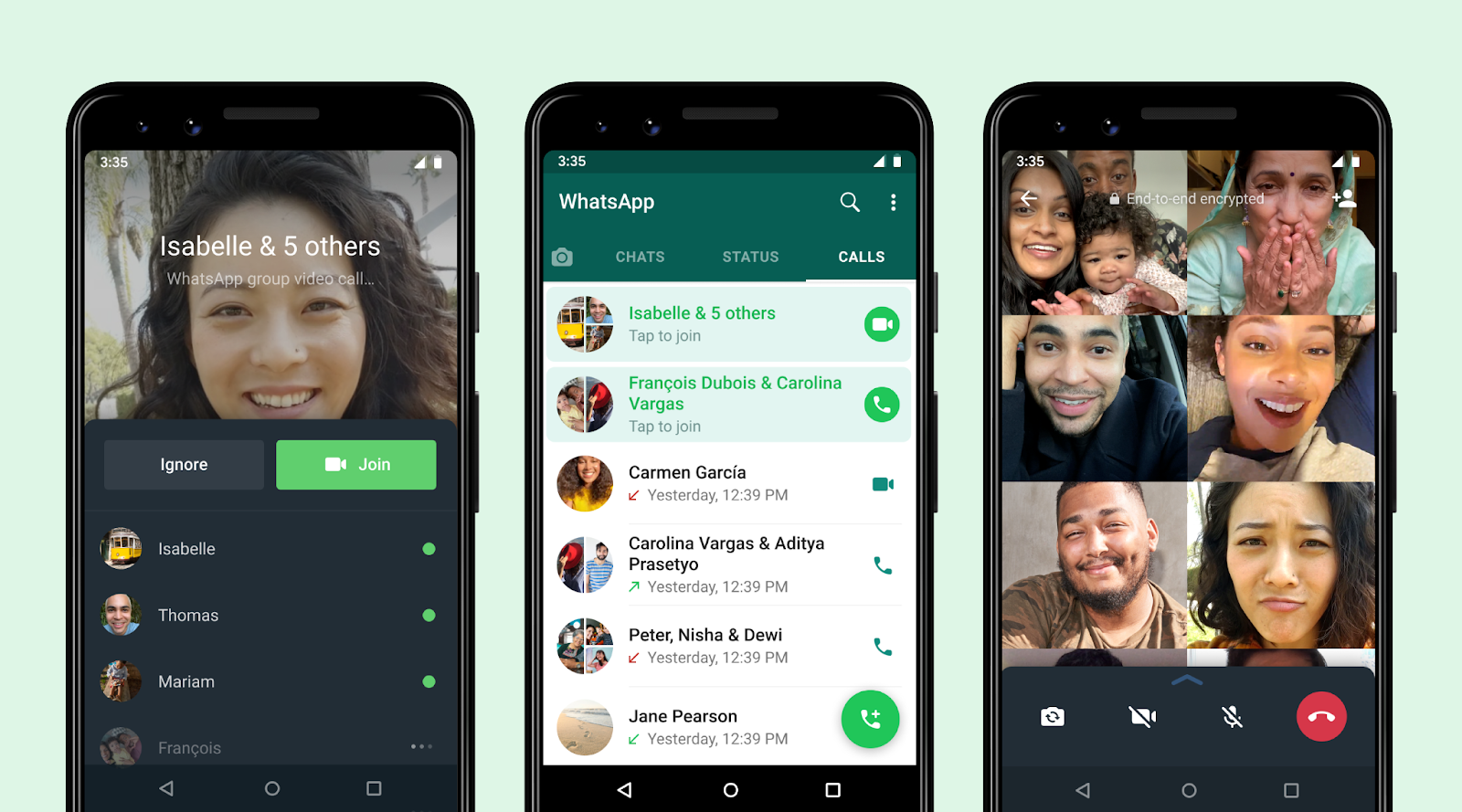
Then, I can now set up my profile information by providing my name and profile photo. The name can just be a nickname, it does not have to be the complete name. Meanwhile, it is not required to upload a profile photo, but it is advisable so my friends can easily recognize me.
After setting up my profile, I had to give WhatsApp permission to access other features of my phone such as camera, location, microphone, call logs, and storage. The app also wants to read and display WhatsApp stickers from third-party sticker apps.
In addition, WhatsApp intends to do the following: receive data from the internet, read sync statistics, run at startup, route calls through the system, control near Field Communication, prevent phone from sleeping, control vibration, change network connectivity, change audio settings, etc.
Exploring WhatsApp
When I set up the app, I can now explore the app’s interface. There are three main tabs on WhatsApp: Chats, Status, and Calls. Chats displays all the message history. Status lets me post status updates for my contacts to see and the posts will be gone after 24 hours.
Lastly, Calls allow me to check my contacts or type a phone number to call using WhatsApp. There is also the search icon on top of the screen, which can be used to look for messages, phone numbers, or contacts.
The Settings menu is found in the upper-right corner of the screen. It shows my profile information and options that I can customize like Account, Chats, Notifications, and Storage and Data.
Sending a Message on WhatsApp
The primary feature of the WhatsApp app is messaging. It allows me to send a chat to anyone in the world who is also a WhatsApp user. To send a message, I only need to choose the contact or enter a new phone number.
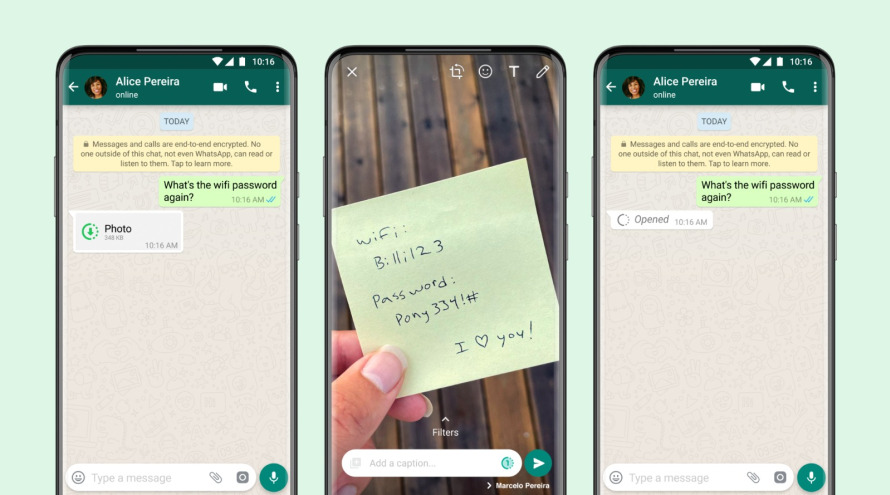
Like any messaging app, I can simply send a text chat on WhatsApp. However, there are available other options like stickers, emojis, and GIFs to make my message more engaging. WhatsApp wants its users to send their messages in a creative manner.
There are pre-saved stickers that I can use on the app. However, I can download sticker sets made by other users. I liked that users can share their creative works to other users by allowing us to save the sticker sets, so we can use them on our messages.
Sending Files Through WhatsApp
WhatsApp made it possible to send different file formats on the app. I do not need to send them through email as I can send document files and media files via WhatsApp chats.
I only need to tap on the “clip” icon and choose the file format I want to send. The options are document, audio, location, contact, camera, and gallery. It means that I can open the camera through the app direct to take a snap and send it instantly.
It is also possible to send any photos or videos from the gallery. Whenever I am traveling, I tend to send my current location to my family members for safety purposes.
Calling via WhatsApp
Aside from messaging, WhatsApp is known to be a free call app. It supports communicating with the contacts through calls—audio and video. To start, I need to tap on the contact's name or open the message thread with the contact.
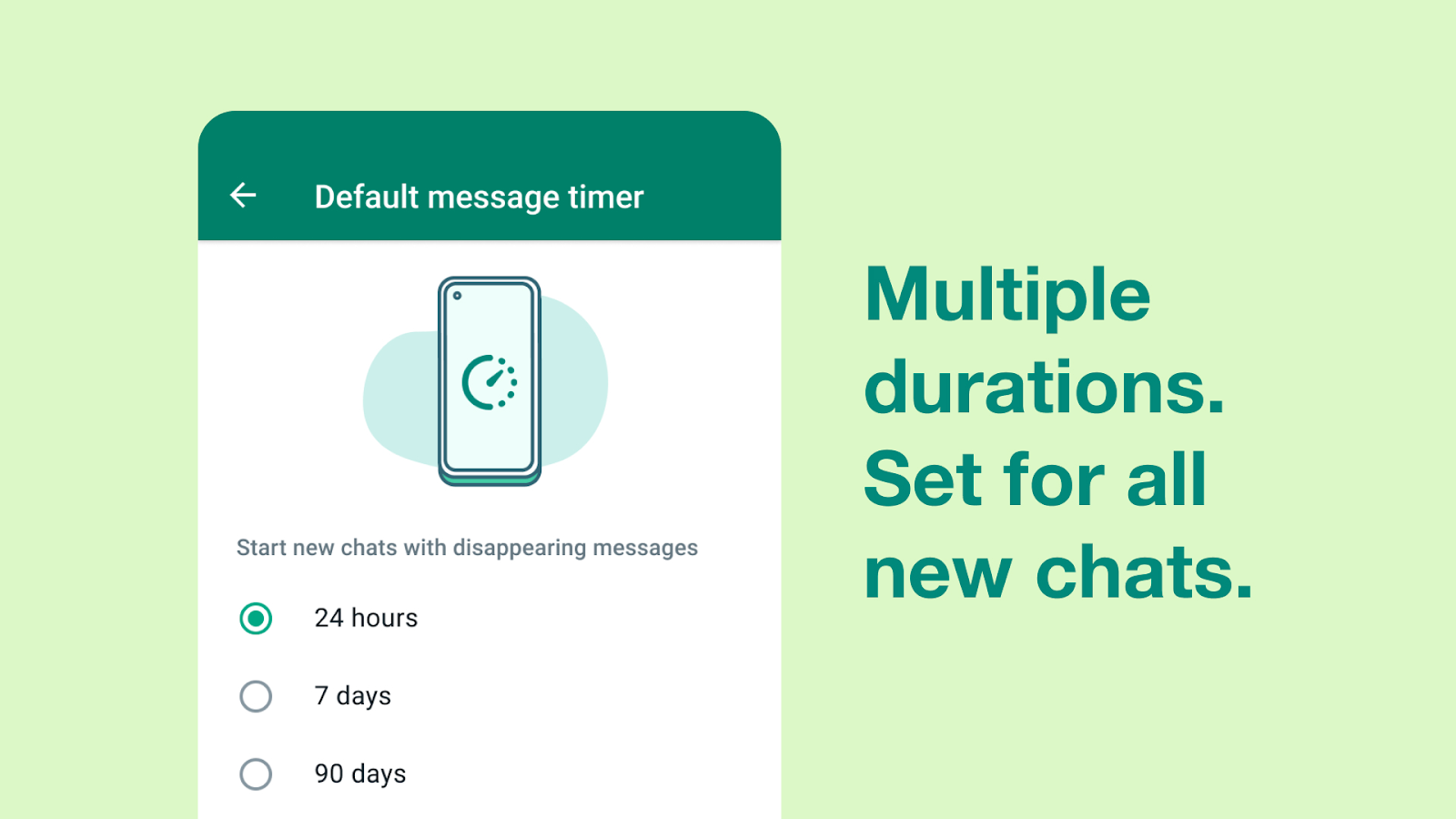
Then, select whether I want to do an audio or video call. I need to tap the corresponding icon for audio call and video call.
I can also choose to do a group video and audio call. WhatsApp supports up to eight members in a group call and many more in a group chat. I liked that I can catch up with my circle of friends at once as we can do group video calls.
Updating My Status on WhatsApp
One of the newest features of the WhatsApp app is the Status. It asked me to upload photos, short video clips, or text posts for the status of my day.
All my status posts can be seen in my contacts for 24 hours only. I liked that it will automatically be removed so my friends know what I am currently doing or busy with for the day.
Setting Up Payments on WhatsApp
Not many WhatsApp users know that we can set up payments on the app. I recently discovered this secret through an online video. Yes, it is possible to send money and receive payments on WhatsApp.
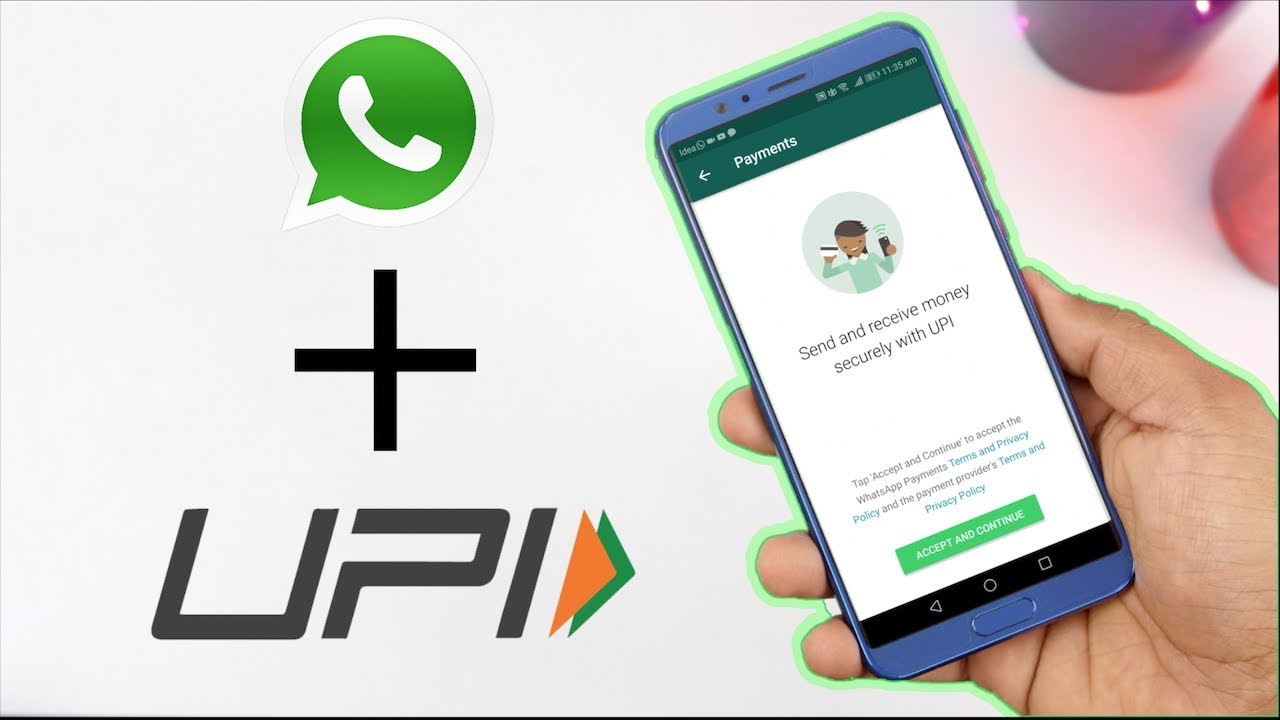
To set up payments, I need to link my bank account to the service. Open the Settings menu and look for “Payments.” Then, I have to select the “add a new payment method” option. I have to choose my bank from the list and enter my bank details.
It is important to verify the newly added information using my phone number.
Sending and Receiving Money via WhatsApp
After setting up, it is now allowed to send and receive money via the WhatsApp app. To send money, I need to select the contact who will be the recipient. Then, I need to tap on the “clip” icon and choose “Payment.”
I can now select the amount of money I wish to send. Next, I only need to enter my UPI PIN. I may add a note, hit send, and there will be a confirmation message if the transaction is successful.
When I receive money, I will be notified through a message on the WhatsApp app.
Conclusion
The WhatsApp app offers a reliable and secure platform for messages and audio and video calls. WhatsApp provides unique features like sending and receiving money from contacts.
Last updated on December 23rd, 2022 at 07:26 pm