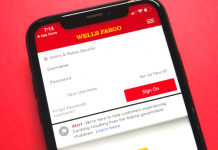How many broken and strained friendships can be traced back to that one event where a friend didn’t pay his share of the bill? At least one, if not many.
We all have been in that situation at some point and know how frustrating the experience can be. Even if you have friends who are ready to pay their share, the restaurant may not have a policy of splitting up checks.
If you are bad at math or don’t want to give your miser friend a lame excuse to underpay, the Tab app can be your perfect companion. This app does all the calculations for you. In this article, we have collated all the information related to the money and possibly friendship-saving app.
Features of the App
The app simplifies the bill splitting process significantly. Just snap a pic of the bill, select the items you ordered, and the app will calculate your share, including the taxes and tips, automatically.
The app has advanced image-to-text capabilities that intelligently understand the context in the bill. This feature helps save the time spent in entering the ordered items and their amounts.
The app has Venmo integration, too, simplifying the money transfer and settlement process. Have your friends install the app and collaborate, split, and settle the bill with them without any hassles. Everyone can join the same bill from their phones.
The app lets you view and share detailed summaries of your previous bills, helping you keep a tab on your expenses. Thus, with the Tab app, you will never have to worry about calculating and managing expenses with your friends.
How It Works
Open the app and click a pic of the check or receipt. The app automatically converts the image to text, thanks to its advanced capabilities. Next, click and select the items that you have ordered.
Similarly, other friends can open the app on their phones and select the respective items they ordered. The app calculates the bill amount for each person based on the items selected.
Similarly, the taxes and tips are divided proportionally amongst your friends. To simplify the payment process, the app has in-built support for Venmo.
Friends can easily transfer their outstanding amount directly from within the app with the help of this integration or use a digital wallet to transfer funds.
How to Download
The app is available for free on the Apple App Store and Google Play Store, and the downloading process is fairly simple.
Android
You can visit the Google Play Store on your Android device and download the Tab - The simple bill splitter app by searching for it on the store.
iPhone
Similarly, if you are using an iOS device, you can download the app from the App Store by following the same process.
Desktop
Alternatively, if you are using a desktop or a laptop, you can visit the web version of the Play Store and the Apple App Store and download the app.
When you click ‘Install,’ the app will be downloaded to your device. If you have multiple mobile devices registered on the same email id, you will be asked to select the device on which you want the app to be installed.
You can then select a device of your choice, and the app download will start instantly on the selected device.
App Reviews
The app has an average of 4.5/5 star rating on the Google Play Store and the Apple App Store proving that it is one of the best bill splitting apps available.
The app has also been featured on Buzzfeed’s “Apps of the Year List” Product Hunt, CNN, and more. Go ahead and download the app now!
Conclusion
With the Tab app, you can say goodbye to manually keeping a tab of your expenses with your friends.
The app takes care of all the addition and subtraction so you don't have to get into the nitty-gritty of dollars and cents.
Note: The app is currently available for use only on the US versions of the Android and iOS App Stores, and the developers are working hard to make Tab available in other countries soon.
Last updated on December 23rd, 2022 at 07:55 pm