WhatsApp is one of the most popular message apps. It allows users to send messages, call, share files, and much more.
WhatsApp users enjoy the ability to send media files to contacts and group chats. That means they can freely share photos, videos, and audio recordings. The app has an auto-download feature wherein all incoming media will be saved in the local storage.
Even though auto-downloading these media files will secure a copy as a backup, it poses several issues in terms of storage space. Learn how to disable the auto-download feature on WhatsApp for Android and iPhone devices.
- WhatsApp - A Popular Messaging App
- How to Send Media Files on WhatsApp
- Disadvantages of Auto-Downloading Photos and Videos
- How to Stop Auto-Downloading on Android
- How to Stop Auto-Downloading on iPhone
- How to Manually Save Media Files on WhatsApp

WhatsApp - A Popular Messaging App
Whatsapp is one of the biggest messaging apps in the world, with a whopping 5 billion downloads with 2 billion active users in more than 180 countries. It is a free messaging and video calling app that promotes private communication.
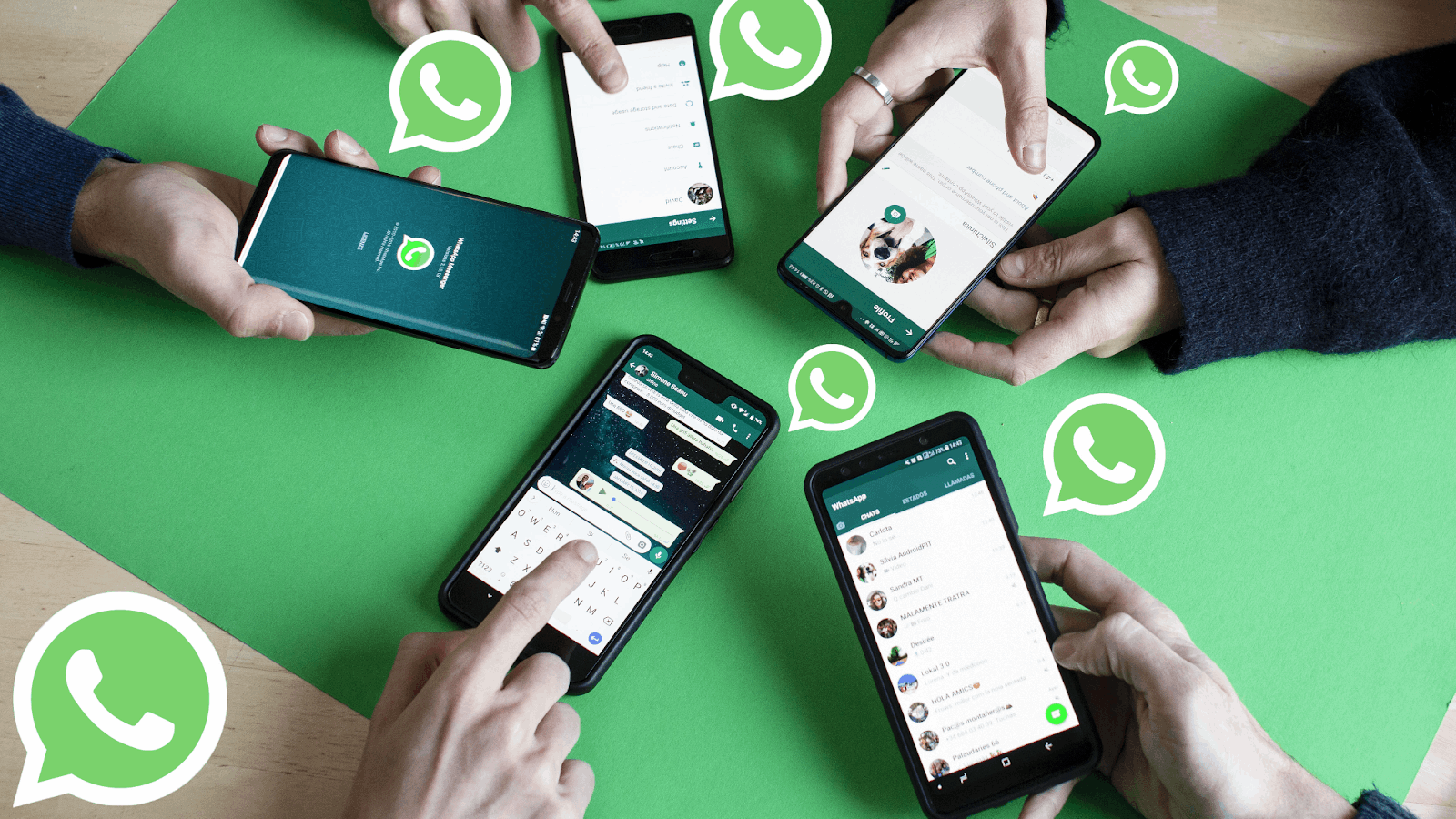
The app is a simple, reliable, private messaging platform where users can send personal messages and call anyone on the app. People easily trust the app because of its end-to-end encryption technology, which means no one outside of chat, even WhatsApp, can access the messages.
Aside from basic chatting, WhatsApp offers high-quality voice and video calls. It is free to make video and voice calls with up to eight people. The calls work with mobile devices’ internet service. Calls can also be made with slow or even poor connections.
WhatsApp allows users to share their location with any contacts or group chats. Moreover, WhatsApp users can update their friends or family by writing a status that will eventually disappear after 24 hours.
WhatsApp’s Availability
The active users of WhatsApp have several platforms to use—website, desktop app, and mobile app. In 2015, the team introduced the web-based version of the app. It was followed by the desktop applications for Microsoft Windows and Mac.
The team initially launched WhatsApp in November 2009 for iPhone users only. After a year, they released the app supported by Android devices. WhatsApp can be downloaded for free from the Google Play Store and the Apple App Store.
How to Send Media Files on WhatsApp
WhatsApp also supports sending media files like photos, videos, and even audio recordings. Users may capture the moments using the app’s built-in camera, which they can instantly send to a contact or group chat.
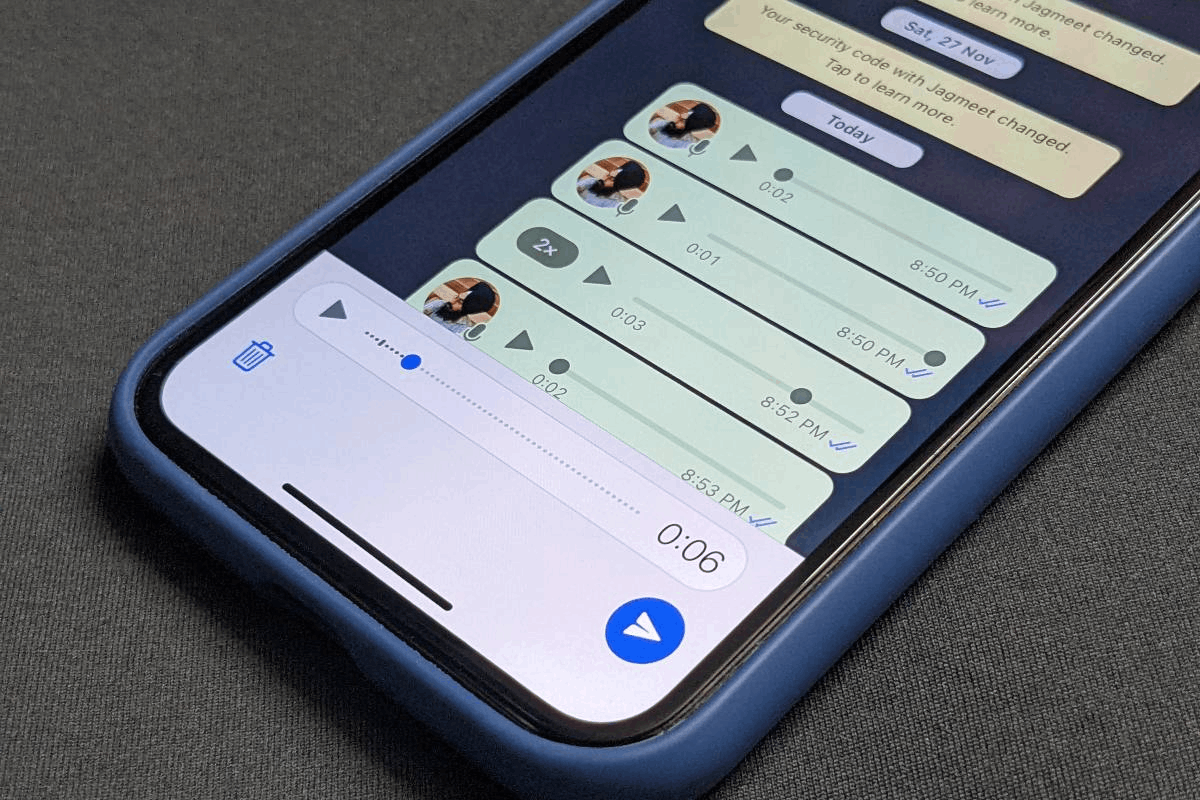
The app understands that a verbal explanation or message will sometimes say it all. Whatsapp allows users to send voice messages with just one tap to record the voice message. The feature is perfect for a quick hello or a detailed story.
Like the calls, sending media files can be done even with a slow internet connection. Users do not have to worry about missing out on a message or failing to send a message. They can instantly capture moments to update their friends and family.
WhatsApp Automatic Download Feature
The WhatsApp app automatically downloads images and videos sent or received. This setting entails that all files sent will be saved on the local file storage the moment the user sent or received a photo or video.
There are several options to select when turning on the auto-download feature. The auto-download may happen when using mobile data, when connected to Wi-Fi, or when roaming.
The auto-downloaded media files are located in the phone’s gallery or a folder in the local storage for the WhatsApp app. WhatsApp recommends users create a .nomedia file or folder inside the WhatsApp images, video, or audio folders so that the files will not appear in the gallery.
Disadvantages of Auto-Downloading Photos and Videos
One of the common problems of WhatsApp users is that the photos and videos saved from the app eat so much of their local phone storage. It takes so much space, especially because the users cannot always monitor how big the files are and how videos or photos are saved.

Moreover, users experience double backing up of photos. First, since the photos, videos, and audio are saved on the phone from WhatsApp, they will also be saved or synced on cloud storage. With this, the files will definitely take up too much storage in the device and on the cloud.
Since the photos and videos are automatically saved, it disrupts the photostream in the gallery. Other people might see the photos sent in conversations or group chats that are meant to be confidential or private.
Users cannot also manually choose the photos and videos saved on the phone because WhatsApp automatically downloads any media file. Lastly, it will definitely consume mobile data that may cost users money as well.
Options for Auto-Downloading
There are three main options when auto-downloading media files on WhatsApp. Users may still choose to turn on the auto-download feature but with conditions. They may make it so auto-downloading may only happen when using mobile data, connected to Wi-Fi, or roaming.
When the user turns on the when roaming option, the media files will be saved only when roaming. However, this might drastically increase mobile or cellular charges because roaming data costs a lot.
How to Stop Auto-Downloading on Android
Given that the app allows users to stop the automatic downloading of videos and photos on the app, there is a specific process for how to turn it off on Android devices.

First, you have to open the WhatsApp application. Make sure to open it on the main window or the home page where all the chats and conversations are displayed. From there, tap the three vertical dots found on the top right corner of the screen.
Look for the Settings option, which will eventually list all the settings for WhatsApp. Then, click the Chat Settings and tap on the Media Auto-Download button, which will lead users to other options.
Users will be asked to turn off auto-download in different scenarios: when using cellular data, when connected on Wi-Fi, and when roaming. Furthermore, users may specify the files (images, audio, or video) they do not want to be automatically downloaded by unchecking them.
QuickPic App
WhatsApp on Android devices does not have an option to hide the automatically saved photos or videos on the gallery, unlike iPhone devices. Users may opt to install a third-party app such as the Quickpic app.
It will help the users remove or hide unwanted content or photos in the phone’s gallery. Through Quickpic, users need to move WhatsApp folders for media, images, audio, and videos by clicking the “Hide” button.
The chosen media files will not appear on the gallery, but the users can still access or open them through the WhatsApp folder in the file storage.
How to Stop Auto-Downloading on iPhone
It is also possible to stop auto-downloading media files on iPhone devices. It has almost the same process as Android devices. Users can turn off the automatic downloading of photos, videos, and audio via the Settings menu.
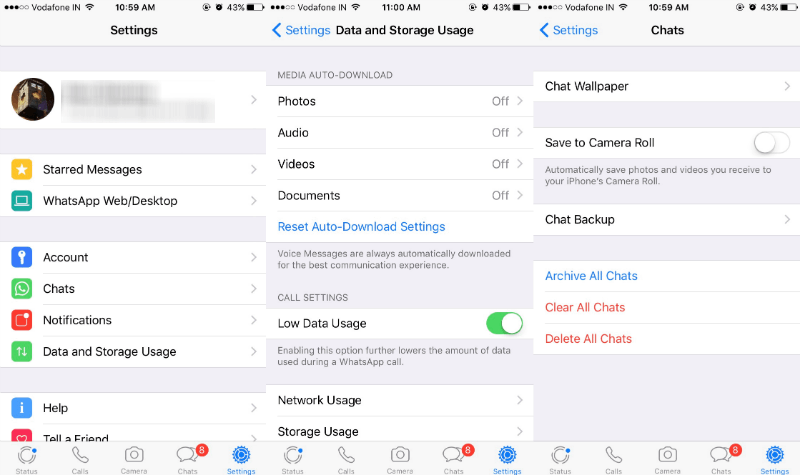
Start with opening the WhatsApp application. Users just have to stay on the home page or main window. They need to tap the Settings button found at the bottom right corner of the screen.
After the Settings page pops up, look for the Data and Storage Usage option. Tap on the Media Auto-Download option at the top of the list. The app will then ask the users to select the Never option to stop the auto-download for media files.
WhatsApp wants its users to specify which media file they will only disable from auto-downloading. Users need to remove the check button designated for photos, audio, videos, or documents.
More About Stopping Auto-Downloading
After tapping the Never option and unchecking the files, the app will stop automatically downloading the media files sent and received. The users can now just manually save the photos they want to download.
Aside from manually downloading the media files, users can stop the photos and videos from appearing on the phone’s camera roll. Go to “Chats” in the Settings menu and look for the “Save to Camera Roll” option.
Users need to turn off the option so that the photos or videos will not automatically appear in the camera roll. In addition, users can avoid overcrowding the gallery and not disrupt the photostream.
How to Manually Save Media Files on WhatsApp
Aside from disabling the auto-downloading features of WhatsApp for media files, users may still manually save the photos, videos, or audio. However, it will be a little more demanding because users have to save them one by one.
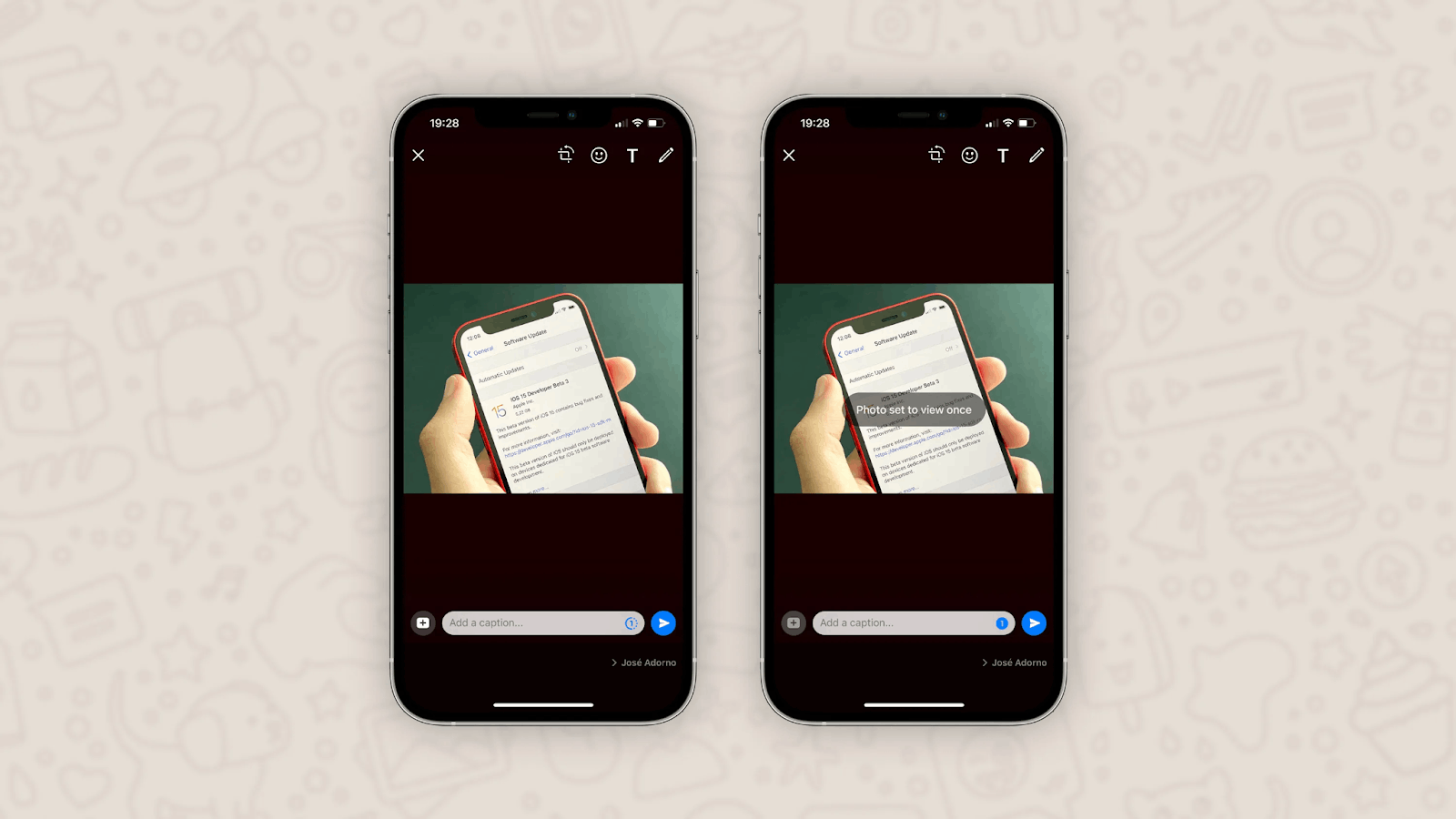
The good thing about manually saving the media files is that users can filter the files they just want to save. There will be no unwanted files downloaded without their consent or notice.
To download a photo manually, users need to open the WhatsApp application. Then, tap the private message or group chat containing the media file to be saved on the phone. Click the unopened/unsaved photo and choose the “Download” option.
Media Files Backup on WhatsApp
Another thing that users can do with the media files sent and received on WhatsApp, is to back them up on local or cloud storage. This method will help users to save all the photos, videos, documents, audio, and even chats in one go.
Android users may directly backup the files into cloud storage by turning on the option for “back up to Google Drive.” Meanwhile, iPhone users need to click the “Back Up Now” option to save the files on the local storage.
Conclusion
The auto-download feature of WhatsApp for media files may cause issues in local and cloud storage. However, there are ways to disable the auto-download feature. Save your phone storage and try to change your settings today!
Spanish version: WhatsApp - Cómo desactivar la descarga automática de fotos y videos
Last updated on May 22nd, 2023 at 11:50 pm






