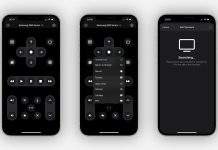It is difficult to remember all your passwords for online sites and apps, and it is a bad idea to have a universal password for security purposes. Also, sites often have differing requirements for the passwords they allow, with unique capitalization, alphanumeric combinations, and other special characters.
Password manager applications can do the task for you by remembering and keeping track of all your login credentials. One of the most recommended apps is LastPass which lets you store and retrieve all your passwords with ease. It also ensures the safety of your stored personal data in the app.
Read on to know what LastPass offers as a password manager app and how it can help you in daily online transactions.
LastPass
LastPass was launched in 2008 by four individuals who valued security in their online data. Their vision came into reality by creating a password manager accessible by its users whenever or wherever they are.
The app offers features to help users have peace of mind remembering all the passwords they have. LastPass acknowledged the importance of unique passwords for each online account a user has. Here, you can store and manage all your login credentials.
Aside from storing and managing, LastPass ensures your information security. It is a no-brainer that if someone gets access to your account, they have access to all your private data, including sensitive information. This is why the app uses high-end encryption and security features.
LastPass has a desktop app, mobile app, and browser extensions. This is in line with their goal of having a password manager accessible to all its users regardless of their device.
Signing-Up for LastPass
When you install the app, you will be prompted to create a master password and sign in using an email address to set up a profile. This will help you access your account across the devices you use.
The master password you need to think of is at least 12 characters, including a number, and has both uppercase and lowercase letters. Upon signing in using the master password, your profile will be created together with your ‘vault', where you store your login credentials.
LastPass ensures that you can get hold of your passwords anytime and anywhere through the sync feature. All saved information on a specific device will be synced with other devices as well. For example, a password stored using the desktop app will be accessible in the mobile app.
Storing Data
One of the key selling features of LastPass is its user-friendliness. It is known for being easy to navigate and explore even with users who have little to no knowledge regarding password management.
You can see the encircled plus sign at the screen’s bottom right on the home screen of the app. Tap that if you wish to add new information manually.
A pop-up will ask you to provide the following information: URL, name, folder, username, and password. You can also set up advanced settings in accessing the newly filled information by requiring the master password prompt, auto logging in, or disable auto-filling.
You can also save your login credentials automatically by signing in to an online site. Then, click the ‘Add’ button or the pencil icon to edit the entry. You can put your newly saved password into a new or existing folder in your vault.
Types of Data
In LastPass, you can save multiple accounts with different contact information such as payment cards, bank accounts, and others. There is no need to worry if you manage several accounts for a specific brand or site: you can manage them well with the app.
Also, the app can store many types of data for you, such as passports, insurance policies, driver’s licenses, government-issued identification cards, and many more. You can add them through the ‘All Items’ tab and click ‘More Items’ for the drop-down menu.
Multi-Factor Authentication
The master password will not be enough for you to be at peace in locking up your vault’s data. One way to ensure your stored information’s safety is through the multi-factor authentication option in the app.
Multi-factor authentication should be set up manually through the Settings tab. Once you choose this, you will have various options to have a two-step verification process to open your vault.
You can use external apps for two-factor authentication for free accounts, such as Google Authenticator or Microsoft Authenticator. This only requires you to scan a QR code as an addition to the master password.
A time-based one-time pin (TOTP) is also a viable option for you to secure the vault better. Once selected, you will need to input the sent TOTP to your device at a given time after the master password every time you log in.
LastPass Authentication App, YubiKey, and Trusted Device
LastPass also offers an authentication app that allows you to monitor the devices that try to access your device. There will be a notification to your other device saying that this specified device is trying to login with the account -- you have the power to accept or decline.
For premium users, you may turn a simple USB stick into a Yubikey, which provides you a string of numbers to be used for logging in. Also, you may opt to use biometric information.
The app will ask you to identify the trusted device that can access the account. Once identified as a trusted device, you can just log in with the master password alone, which will only last for 30 days. You can remove a device from the list anytime and ban them from logging in.
Emergency Access
In case of an emergency, people can access your account on LastPass if you allow them. There might be information such as bank accounts, insurance policies, and others that may be necessary and valuable during or after the event.
Emergency Access allows you to identify people who can access your account once an unprecedented event happened. If you put someone on the ‘People I Trust’ list, they only need your set waiting time to account to open the vault.
Also, you can update the People I Trust list anytime by adding and removing people and changing the waiting time. Moreover, you can see the people who added you as an emergency contact on the ‘People Who Trust Me’ page. LastPass gives you the freedom to remove yourself from the list.
Password Scoring
Aside from storing all the passwords, LastPass also evaluates all your saved passwords in the app. Through the Security Dashboard page, the app will provide you scores for your passwords.
Old, weak, and reused passwords will be given a lower score. With this feature, you can be aware of how strong your passwords are, and the app will prompt you to change the password.
If you cannot think of a strong password to change a previous one, LastPass has a random password generator. All the generated passwords will automatically be saved and updated in your list.
How to Download and Subscription Plans
The app is free to download on both the Google Play Store and the Apple App Store, just look for “LastPass Password Manager.” After installation, you may enjoy the three packages offered by LastPass, which are free account, premium account, and family account, respectively.
You already get a good deal for just having a free account. Enjoy 50MB storage to store all your passwords, multiple device sync, password generator, multi-factor authentication, one-to-one sharing. So, if you only have a few login credentials to manage, you may opt for this.
Premium account is billed monthly at $3 and Family accounts at $4 monthly. Both of these accounts have 1GB of storage, a password generator, an advanced multi-factor authentication option, one-to-many sharing, emergency access, dark web monitoring, and a security dashboard and score.
Family accounts, however, can have a maximum of six users to enjoy the perks. Also, unlimited sharing of folders and family manager dashboards are available.
Encryption
In addition to the security features in storing and managing your passwords mentioned earlier, such as the master password and multi-factor authentication, LastPass uses a high-end encryption feature.
The app promises its users that it never holds the key to your personal information’s encrypted data. Your vault uses the bank-level AES 256-bit encryption for maximum security.
Lastly, LastPass secures that all data encoded in the app, through your vaults, are for your eyes only. The team does not have any way to access the information. This gives confidence to the users as there are many reported cases of breached data privacy of apps containing sensitive information.
Conclusion
In the age where almost all transactions are made online, people are prompted to create accounts specific to a site. Managing these accounts with unique passwords is quite challenging. A password managing app can be very beneficial for you.
The LastPass app would be a great choice, as it treats users' data with the utmost security through its encryption feature, multi-factor authentication options, and a lot more. Aside from that, it is highly accessible across devices where you can store your login credentials easily.
Last updated on December 23rd, 2022 at 07:48 pm