If you love Apple gadgets, then FaceTime is one feature you cannot afford to miss. It’s a video calling application that allows Apple users to video chat.
FaceTime has a number of advantages. The quality of the video is very high and it's perfect for using on your iPad as the screen is larger than your phone. You can even receive calls when you're not actively using your iPad.
All Apple devices come with an integrated FaceTime app that takes just a few minutes to set up. Learn how to set up FaceTime on your iPad below.
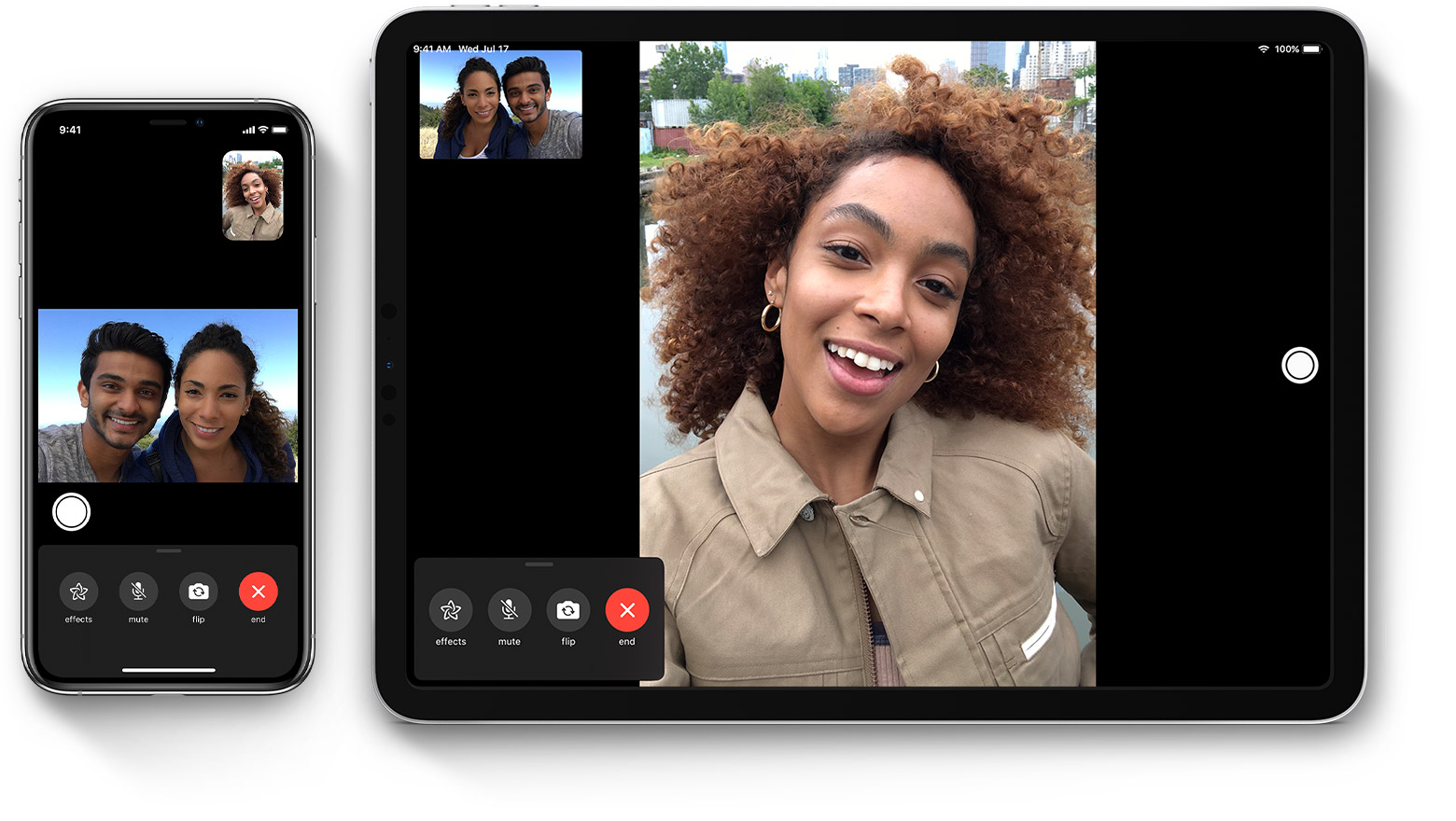
What Is FaceTime?
FaceTime is a video messaging application specifically for Apple gadgets. You can FaceTime on a Mac computer to another or an iPhone, iPod Touch, or iPad.
Whether it's virtual meetings, business discussions, or any other collaborative activities, you can use FaceTime to connect virtually.
What Are FaceTime's Features?
FaceTime has become popular with Apple users because of its features. They include an intuitive interface that is easy to use and high definition video. Plus, you can now use various stickers, filters, and emojis within the app.
In addition, you can also now host group FaceTime calls within the app with multiple other users.
It is quick and easy to set up, easy to organize contacts, and can work even if you're not on your device.
How to Set Up FaceTime on an iPad
Go to the settings icon (represented by a gear, then go to the FaceTime app and turn it on.
In case you want to take live photos as a FaceTime video call is ongoing, turn on FaceTime Live photos as well.
You’ll be asked to enter your telephone number, email address, or Apple ID to use with FaceTime. Enter what information you prefer to use (usually it's Apple ID that is preferred).
Your FaceTime is now set up on your iPad and you are ready to make and receive calls.
How to Make a FaceTime Call
Go to Facetime on your iPad and select + at your screen’s top.
Type in the number or name of the person you want to call and select ‘video’ for a video call or ‘audio’ if you want to make an audio call.
Alternatively, you can select + to display your contacts and start your audio or video call from there. You can select a contact from your FaceTime calls list and make a call instantly.
Advantages of FaceTime
High-Quality Videos
One of its main advantages is high-quality videos. FaceTime offers 720p video calls on all supported, Intel-based Macs which is superior to other video apps.
Another benefit is its easy integration with Apple devices and that it can receive calls even when it’s not running or active.
Whatever Apple device you get, FaceTime is already integrated into it and all you need is to set it up is what we detailed above.
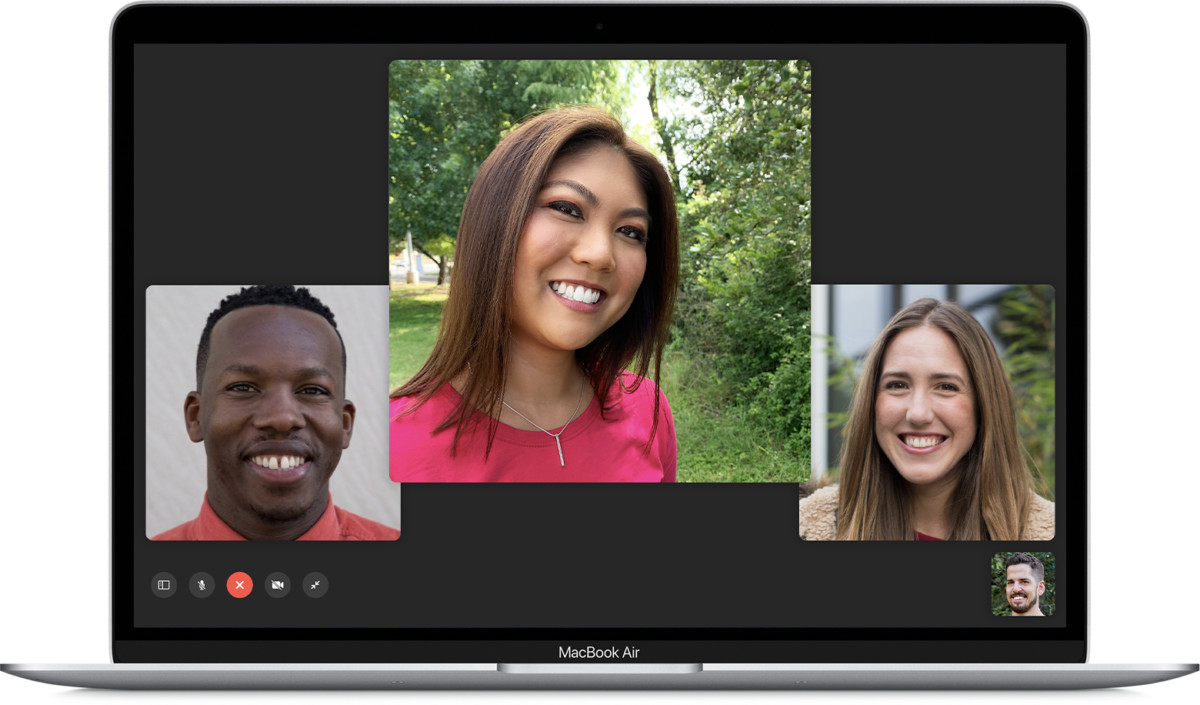
Regular Calls
Also, FaceTime calls are pretty much like regular calls, all you need is to pick the person you want to call from your contact list and call them.
The difference, however, is this time you are using or receiving a high and clearer video quality. You can also receive incoming calls by FaceTime even if you haven’t yet activated the app. This way, your contacts can easily reach you and vice versa.
The only condition is that both of you are using an Apple product like an iPhone, iPod, iPad, or a Mac computer.
App for Conducting Businesses
FaceTime is an ideal app for conducting business. You can give presentations with products via FaceTime, and since the quality is so good, it's like you're in person.
For real estate, you can use the FaceTime app to give your prospective clients a virtual tour of the property at hand.
Designers or artists can use FaceTime to give clients updates on how far their project has gone or allow them to see the work in progress. It’s an app that closes the gap between business owners and their clients.
Final Thoughts
Using your iPad to connect to FaceTime opens up a whole world of possibilities. You get a nice big screen that you can take with you anywhere and on this screen, you can connect with whoever you want via FaceTime.
It's the next best thing to being live in person.
Last updated on January 14th, 2021 at 04:11 pm






